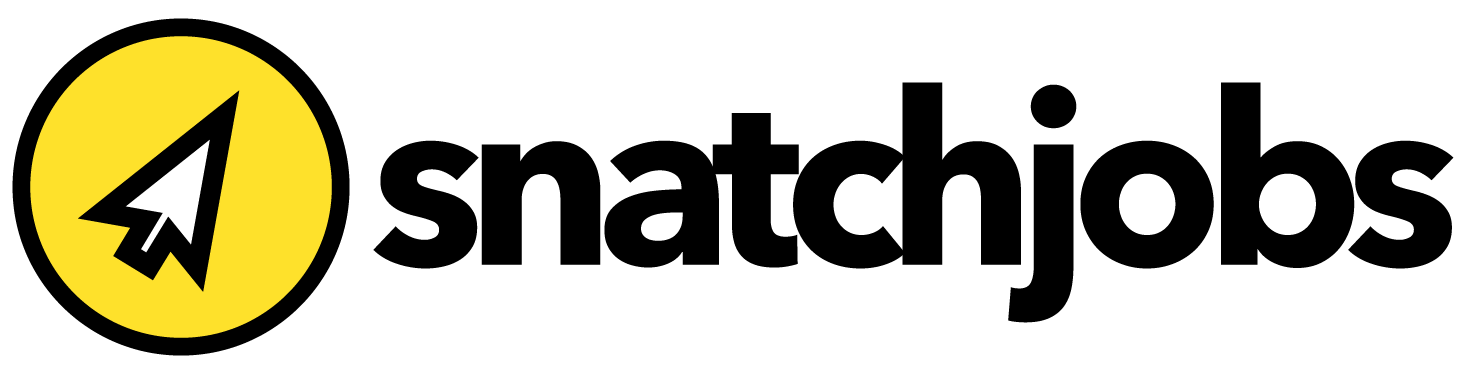Menu
Menu
1) Register an account with us first!
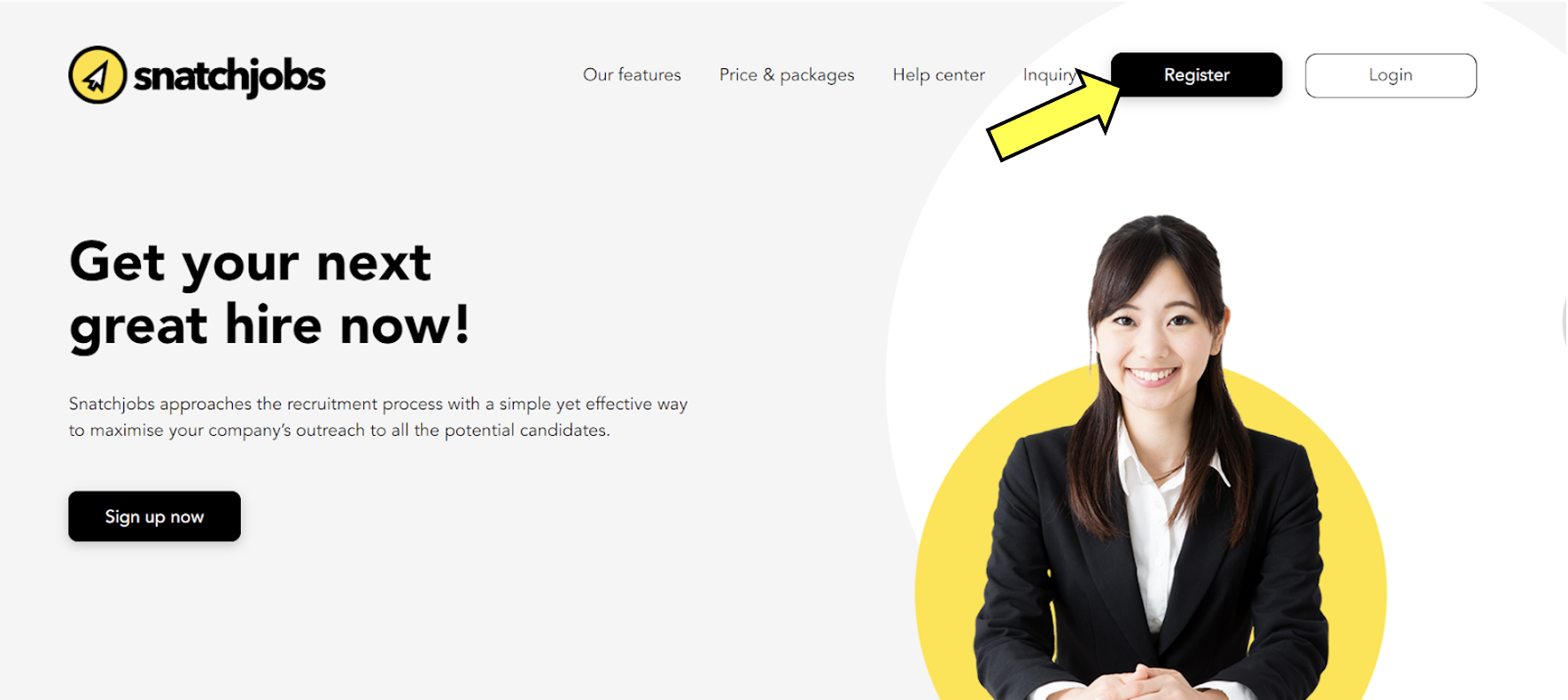
2) Fill up your registration details and click ‘Sign up now’
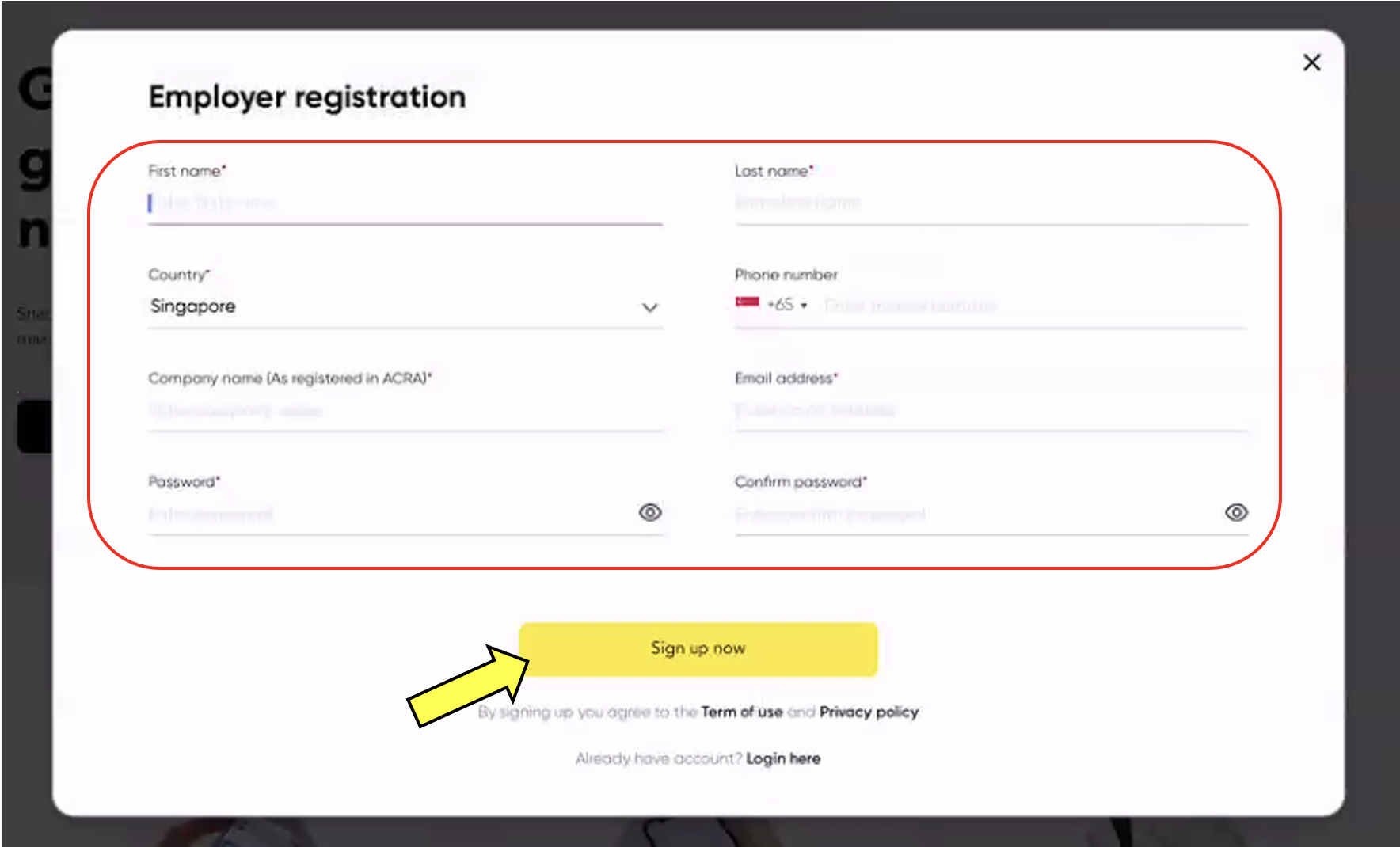
3) Upon successful account creation, you will receive an email in your registered email with the subject “Verify Email” and verify UEN to start advertising.
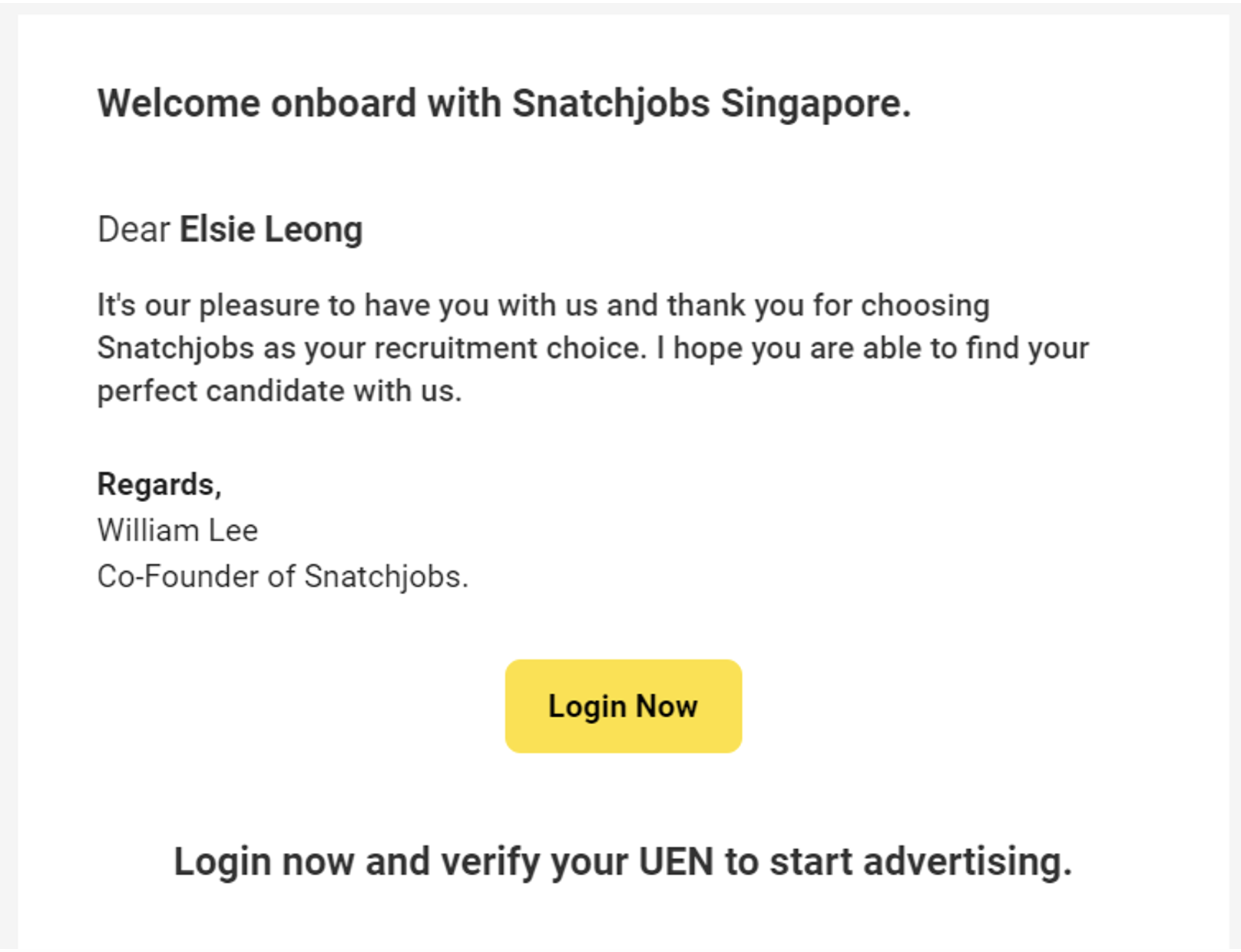
4) It will land you back to Snatchjobs website, where it will state that you have successfully verified your email. Login with the email address and password you signed up with.
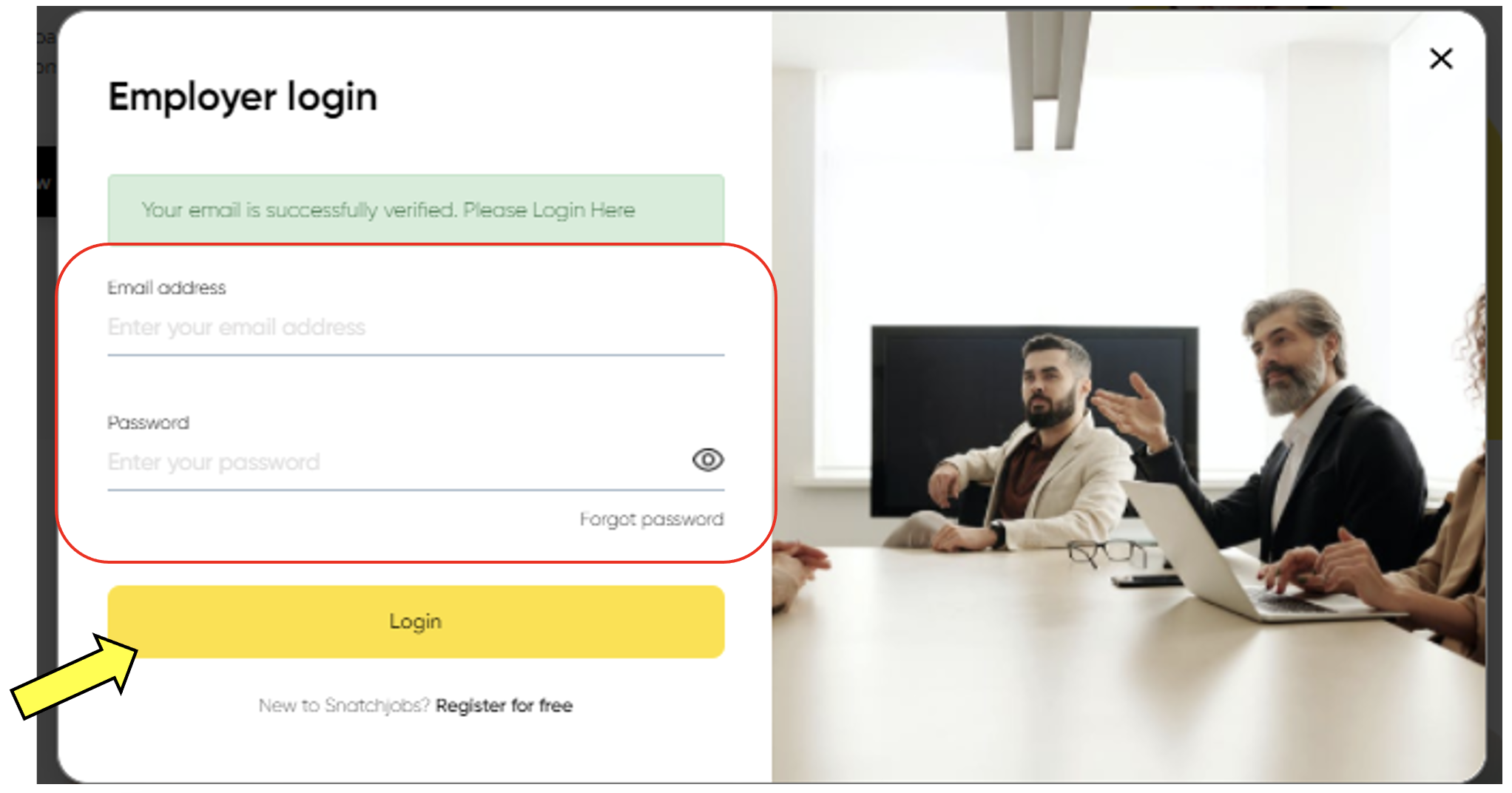
5) Once you login, fill up the details to verify your employer account.

6) Now, wait for verification from our side to approve your company before you can start posting.
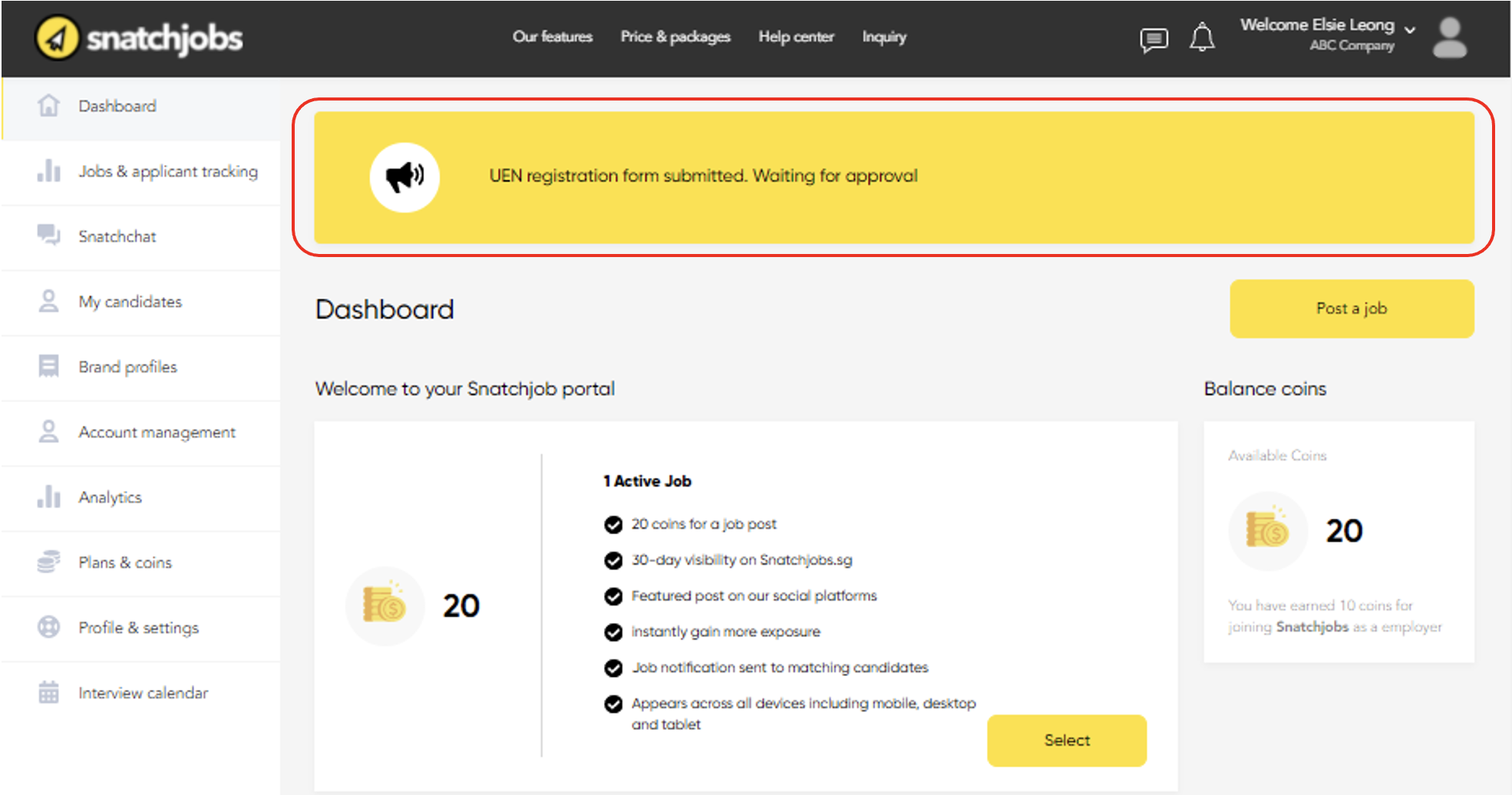
7) Upon approval, you will receive another email with the subject “UEN Approval”. You can start posting job advertisement with us now!
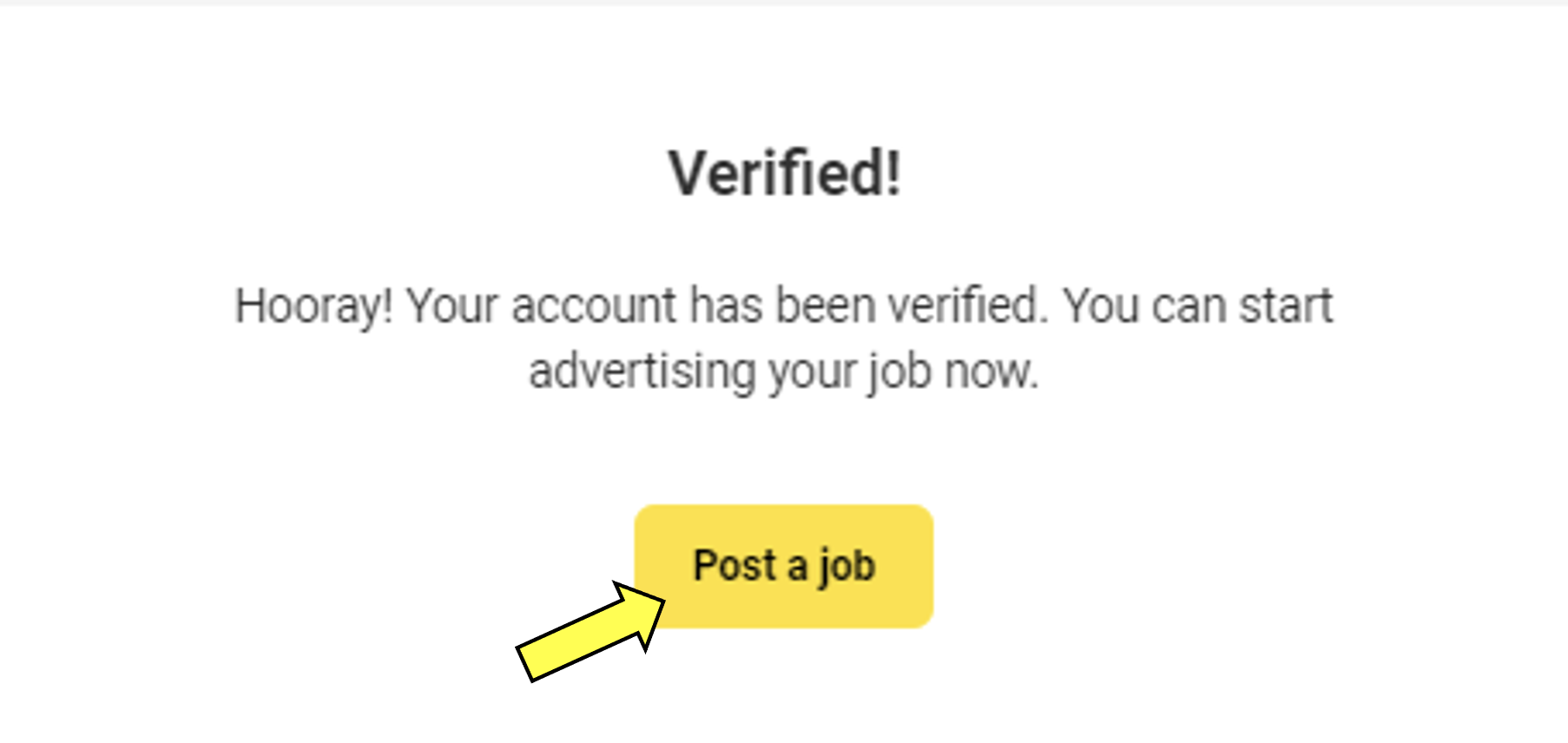
1) To post a job, go under dashboard -> Jobs & Applicant tracking, click “Post a job”.
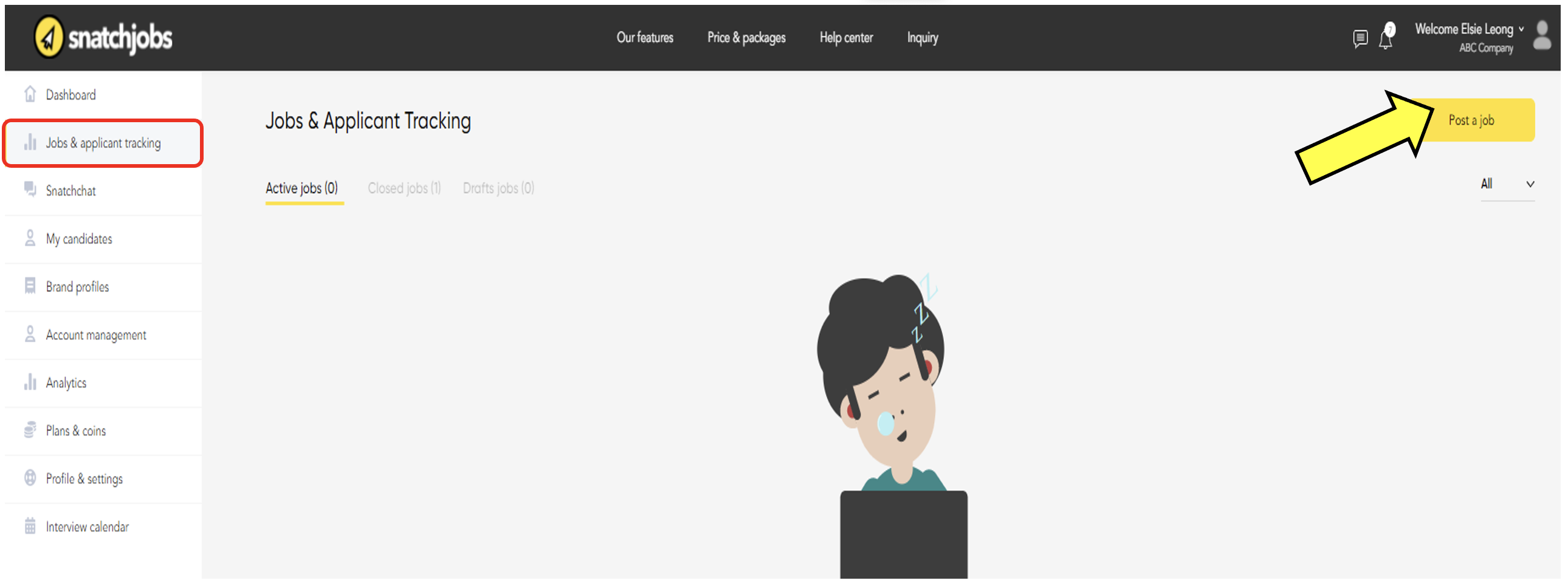
2) Fill up the job information that you are posting about.

3) Once done, select “Finish”.
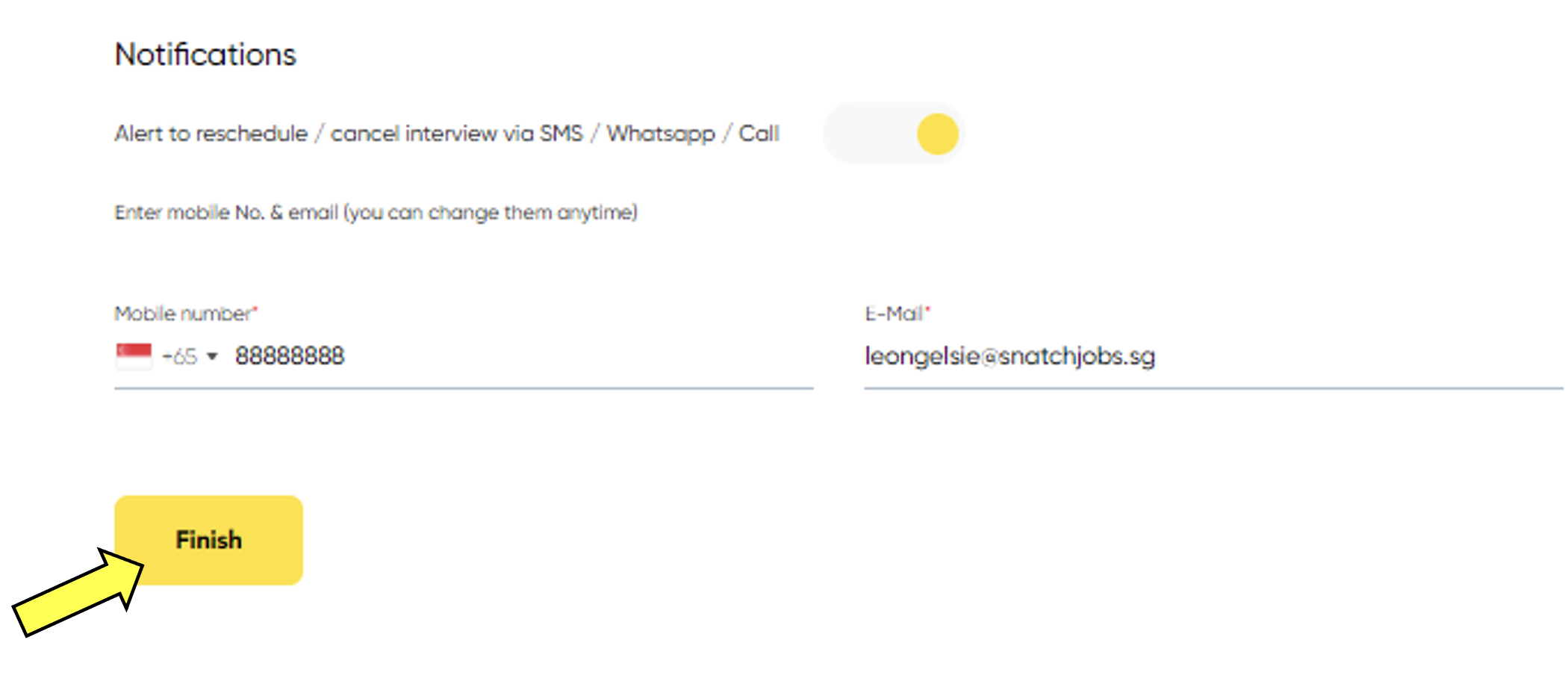
4) An option will pop up to ask if you would like to add automated questionnaire for the candidates to answer. This will be a great option to help identify the best suitable candidate based on the job qualification you look out for.
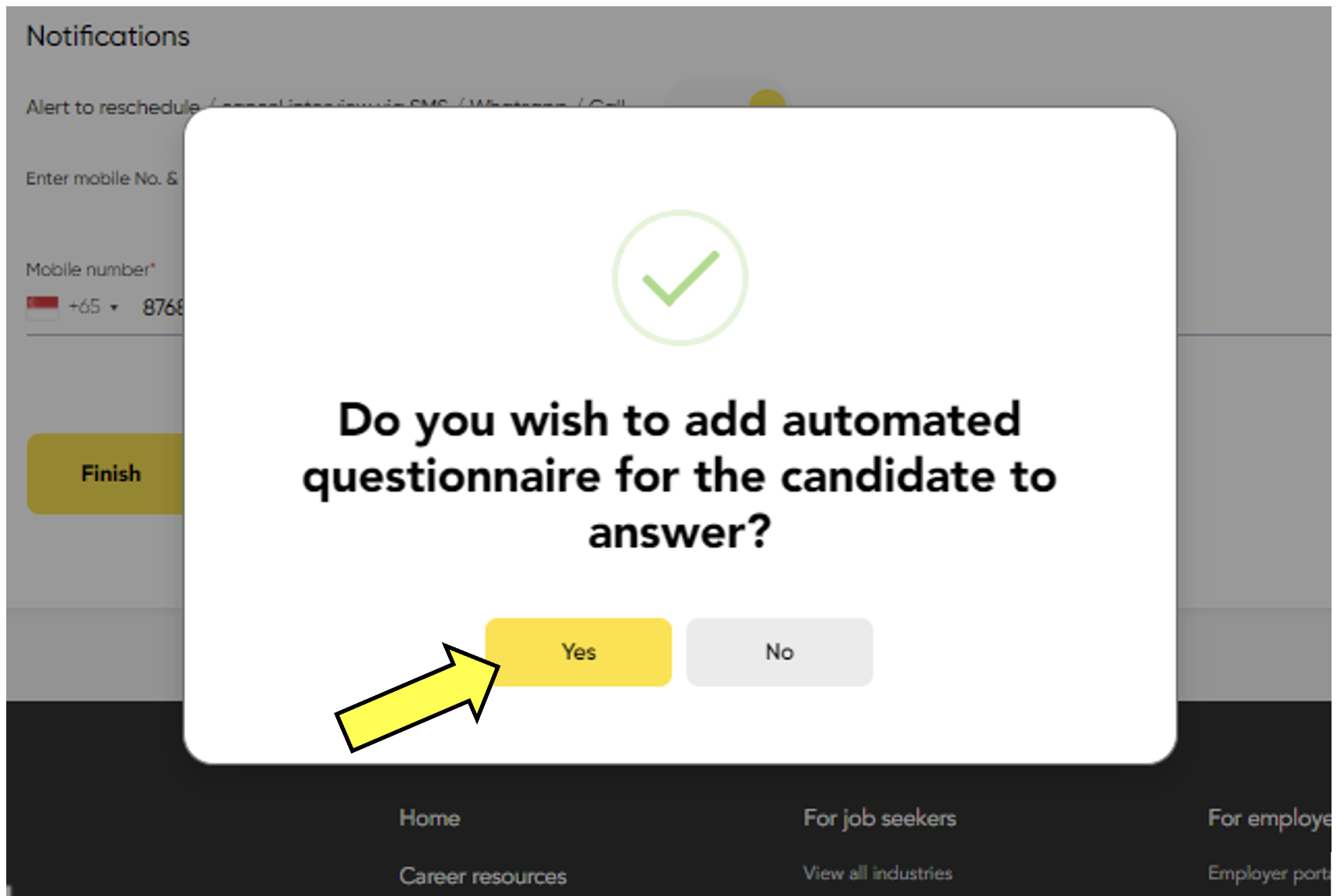
5) By clicking yes, it will bring you this page. By default, some messages are drafted for you ready to use it. The questionnaire has a point system that helps you find the best suitable candidate based on their selected responds. Additionally, you have the option to custom questions to the interview bot.

6) The point systems have 4 different points ranging from 0 to 100. Customise score based on your job requirement. The higher the points the candidates earn, the more suitable they are to the job posting. For example, you would prefer someone with higher experience thus, you can allocate higher points for people that have longer experience.

7) Once you are done with your questionnaire, select “Submit”.
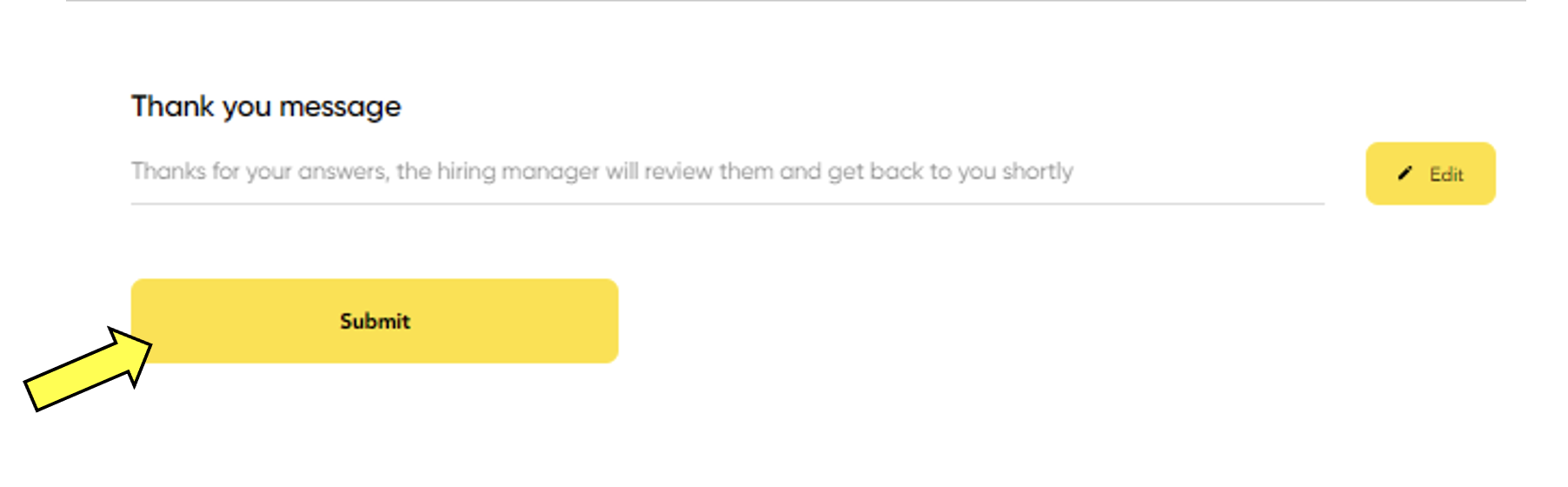
8) Once you submit, your job will be successfully posted. Now, you have the option to choose if you want our candidates to contact you directly.

9) By selecting yes, you can select your communication methods that applicants can contact you by.
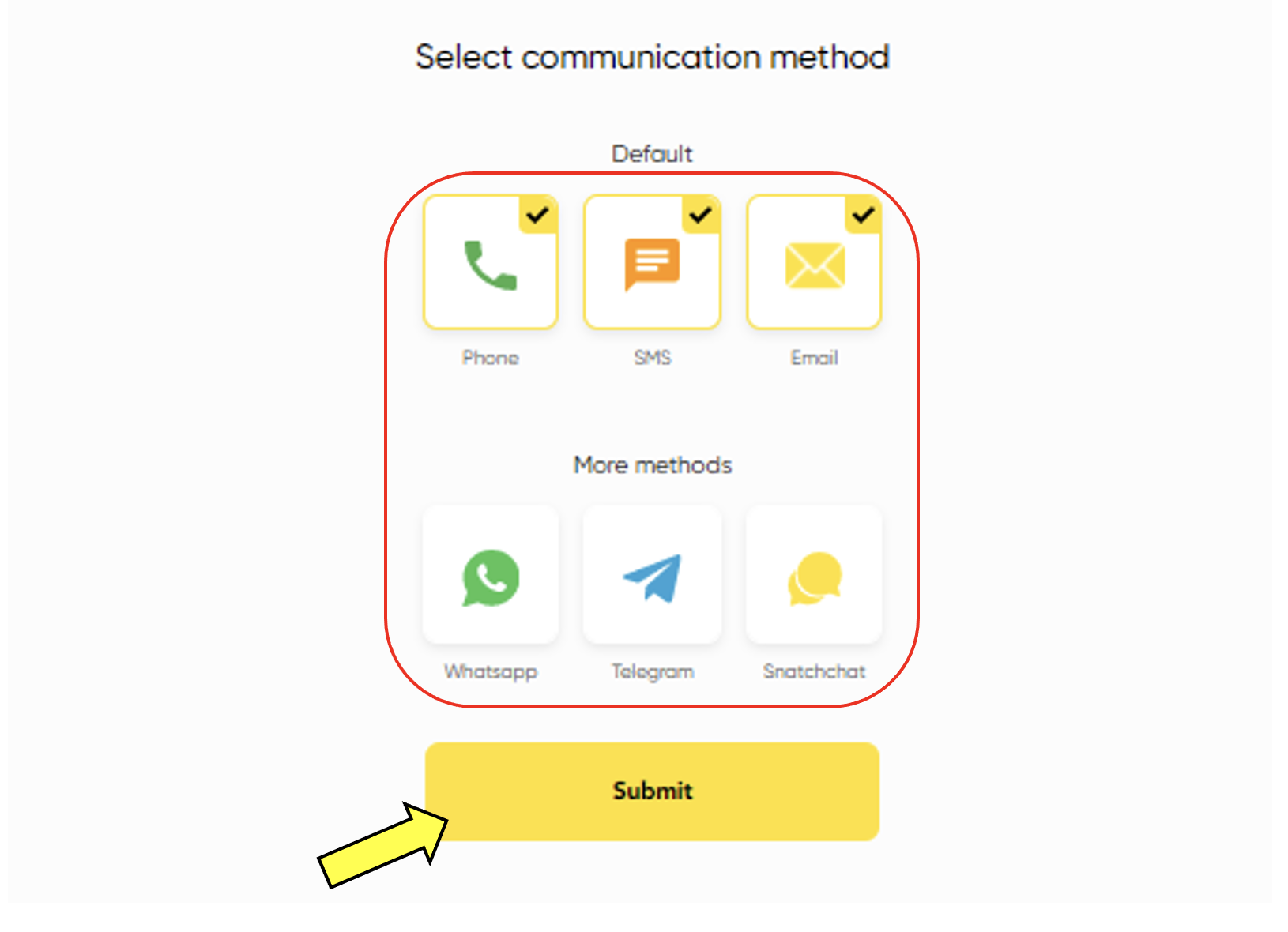
10) Once it is successfully posted, you can get information regarding the job post here. Additionally, an email with the subject “New Job Post” will be send to you to confirm that your posting is up! Click on the job position you would like to track on.
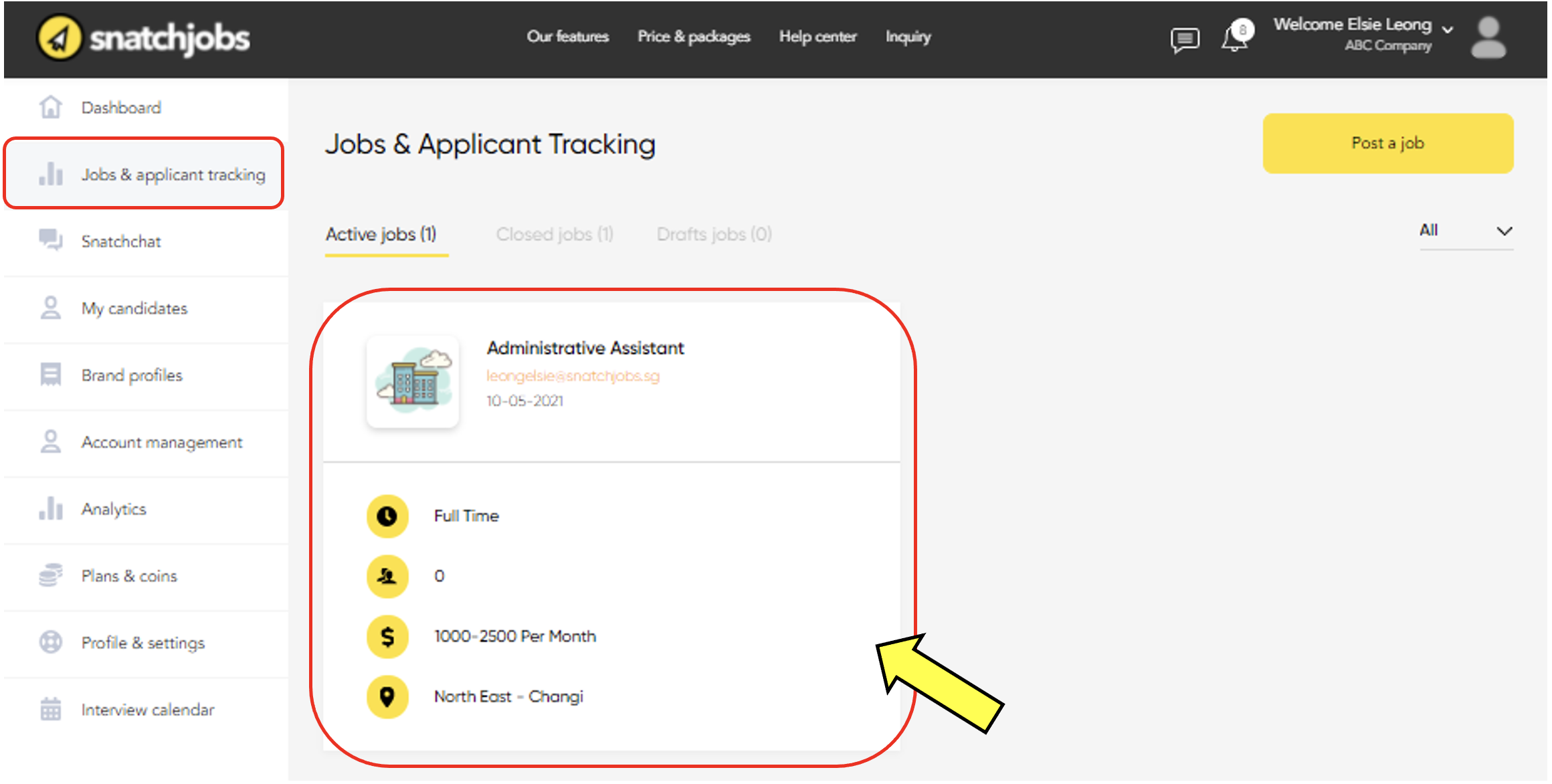
11) You will be able to see a list of applicants who has applied for the job below.

12) You can click on “View Profile” of your candidates for registered users.
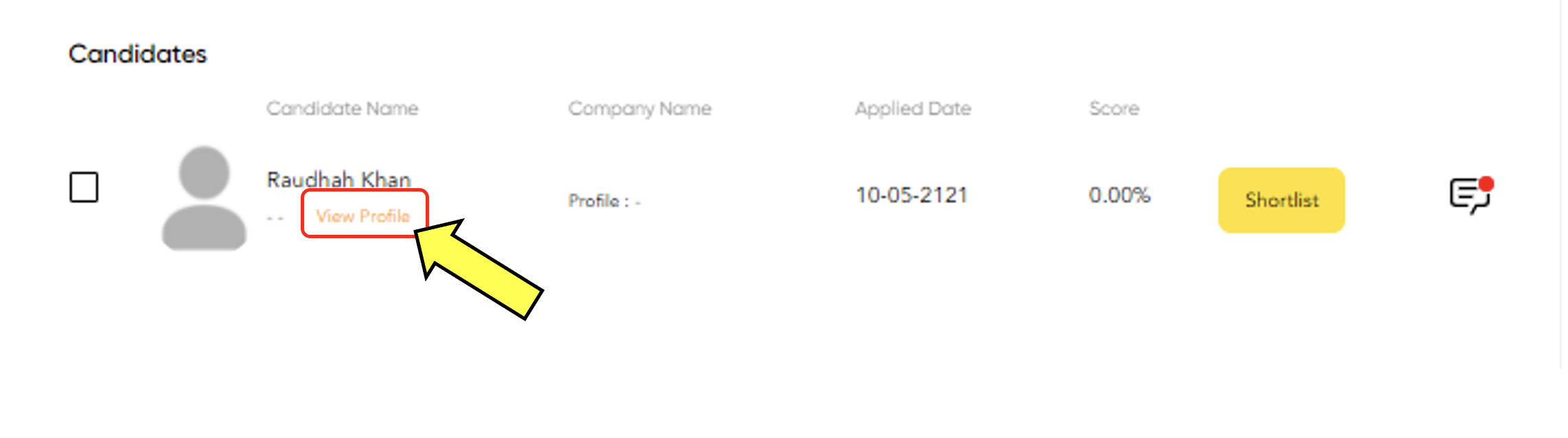
13) By viewing profile, you will have an overview of the applicant. You will be able to find their contact information’s and questions they answered. Additionally, you can also shortlist, reject or share their profile via email.
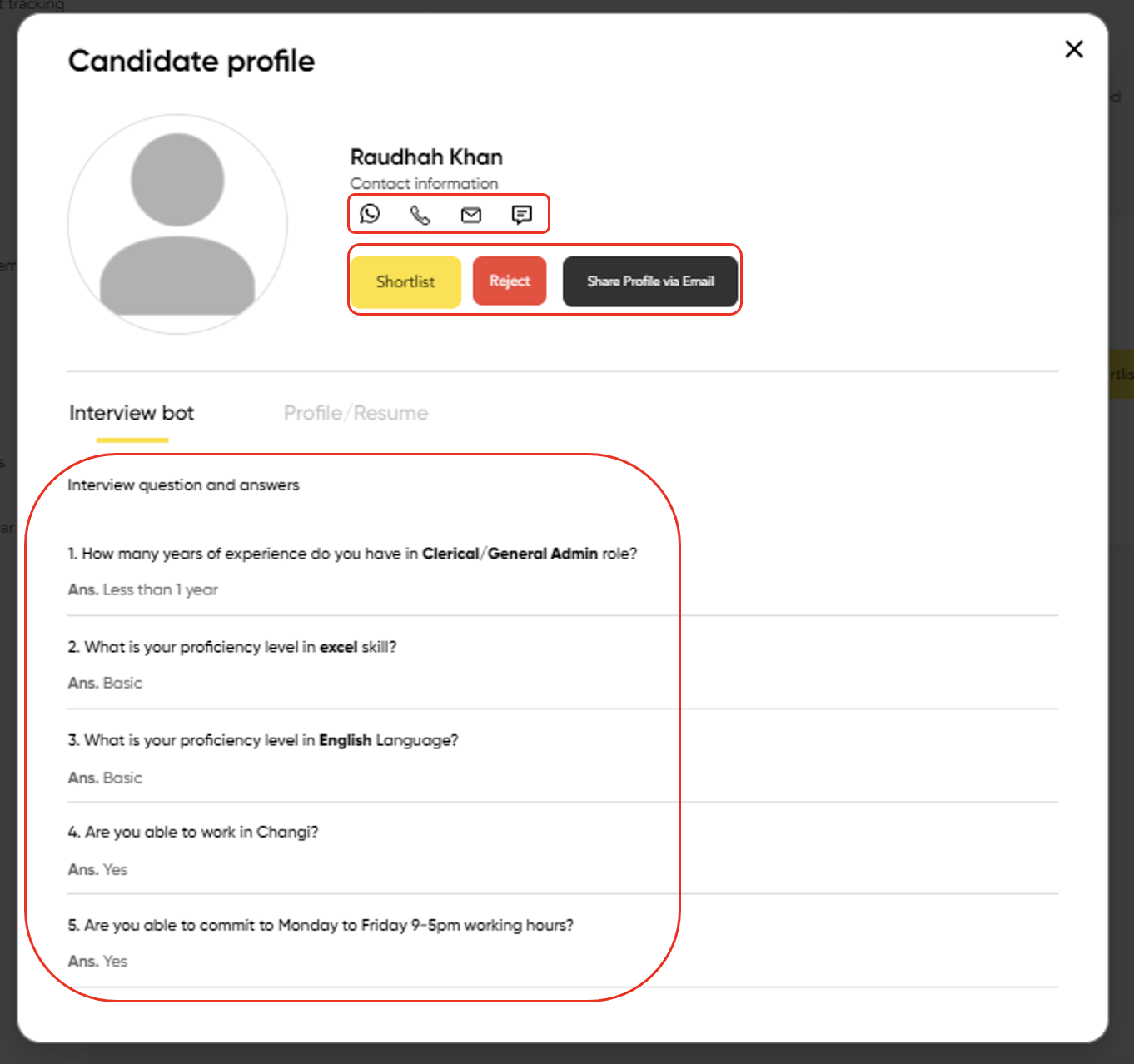
14) All shortlisted candidates by you will be placed under “My candidates”.

15) You can also view candidate’s score based on the questionnaire you created.
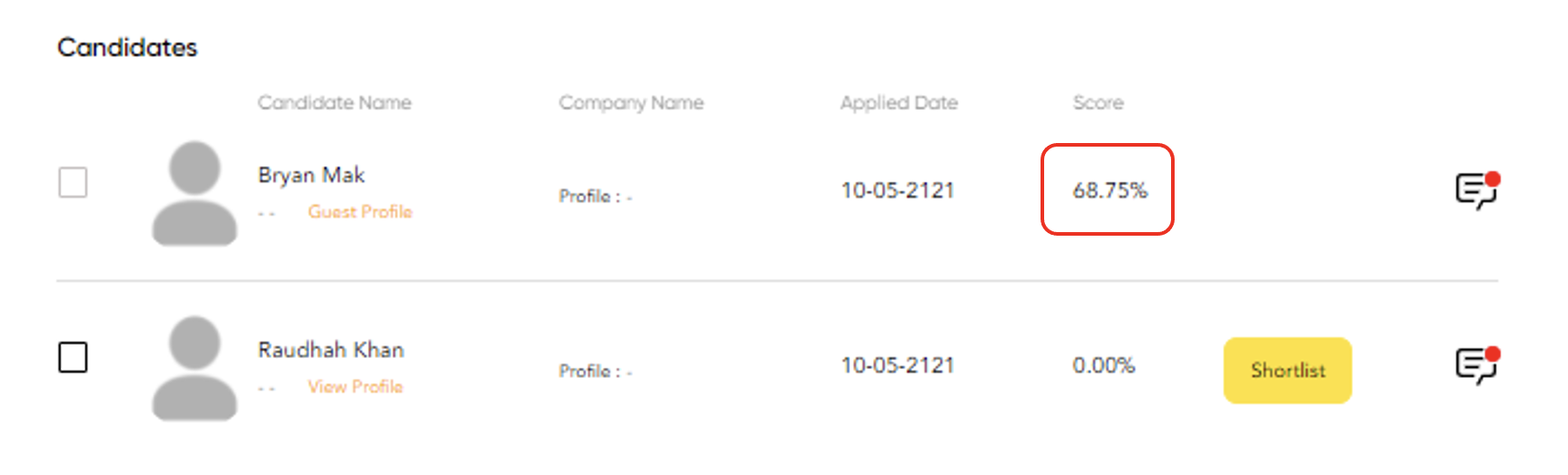
16) Should you choose to contact the candidate; you may select the mode of contact here.

17) If you would like to edit or update your job posting, you can select on the pencil logo.
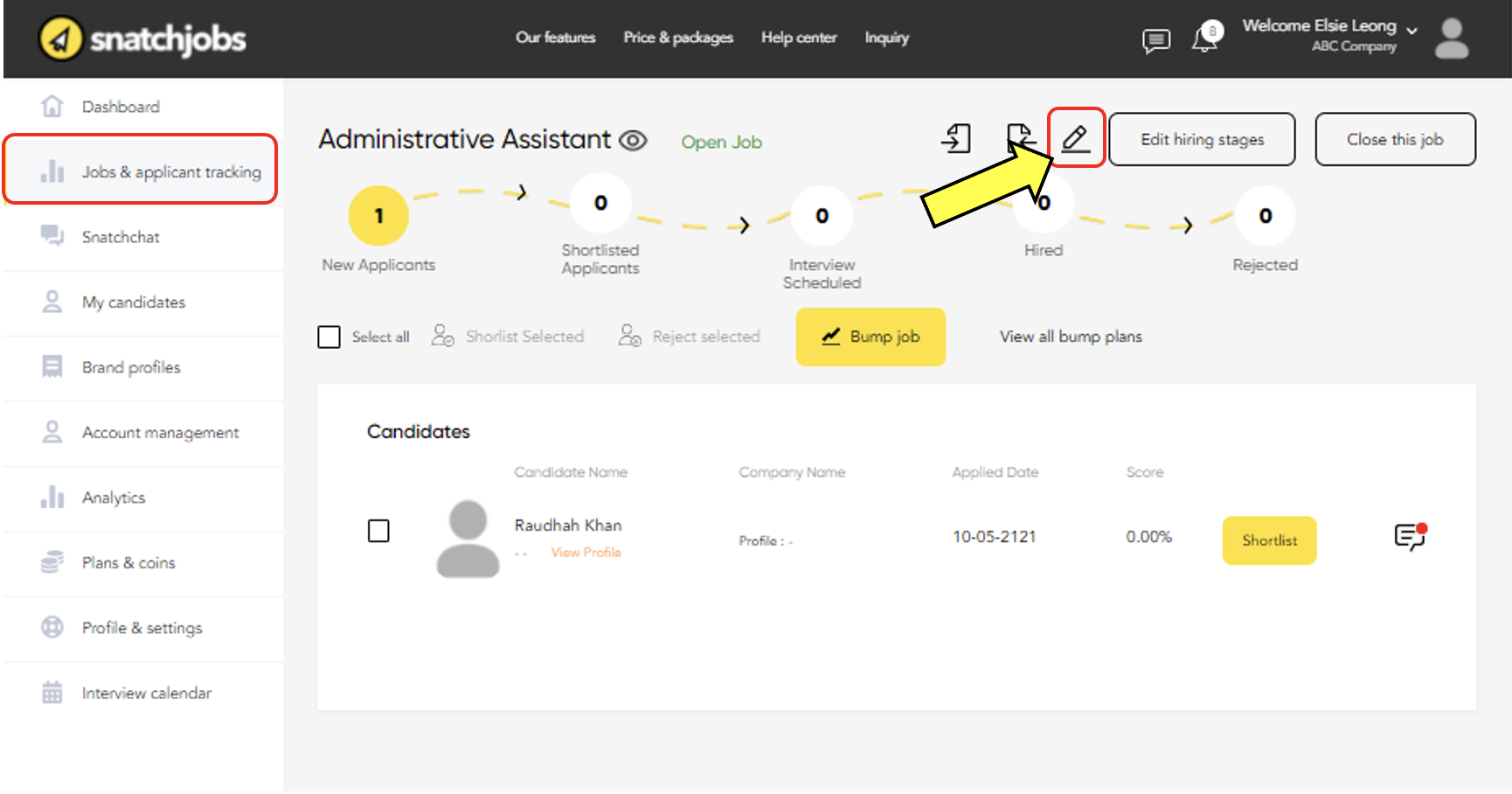
18) You can choose the close the job position anytime you want by selecting here. Similarly, if you wish to open the job after closing, you can select on the same button.
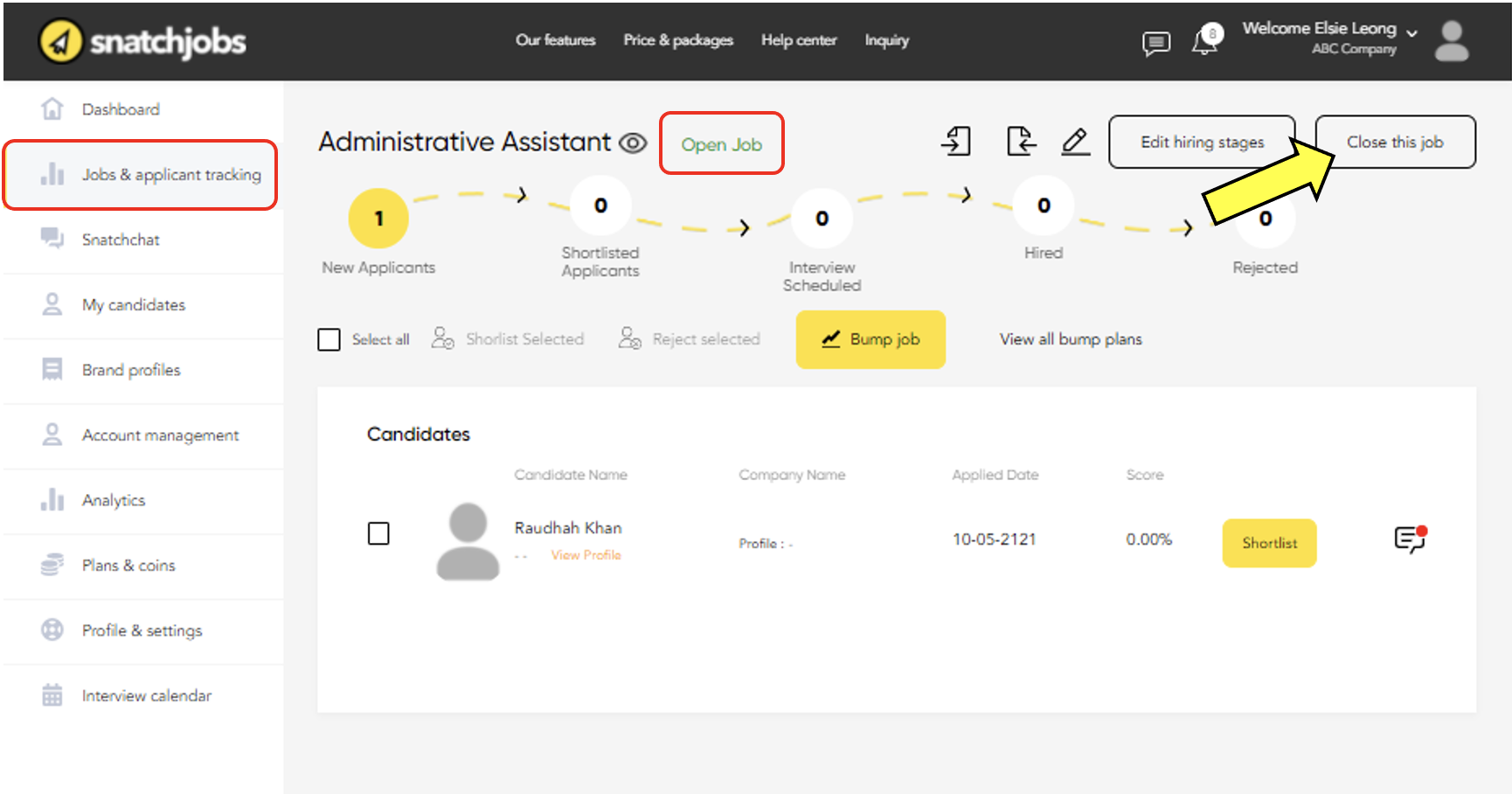
19) To confirm that you would like to close this job, select “Yes”.
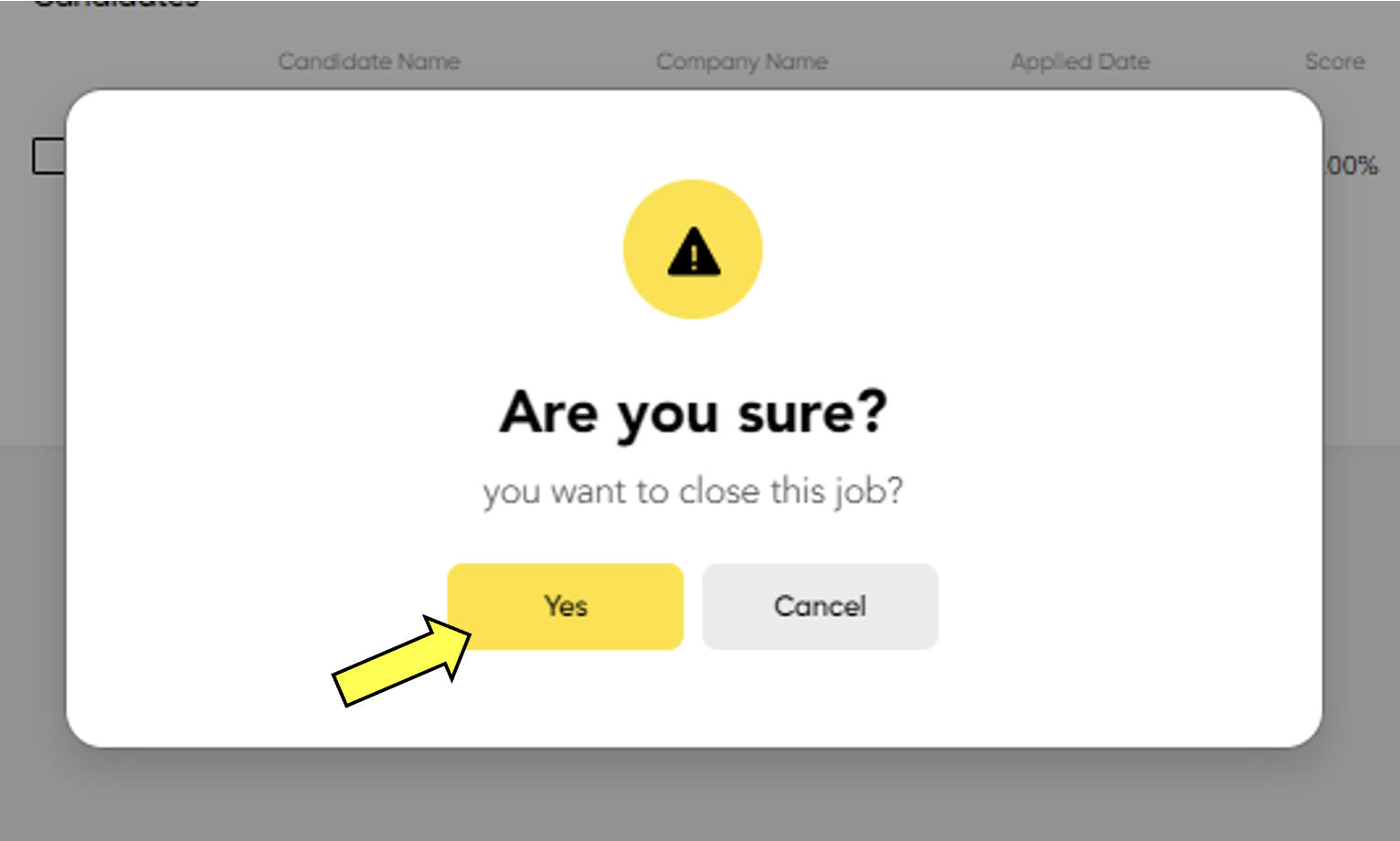
20) Once job is closed, an email notification will be sent to you with the subject “Closed job”.
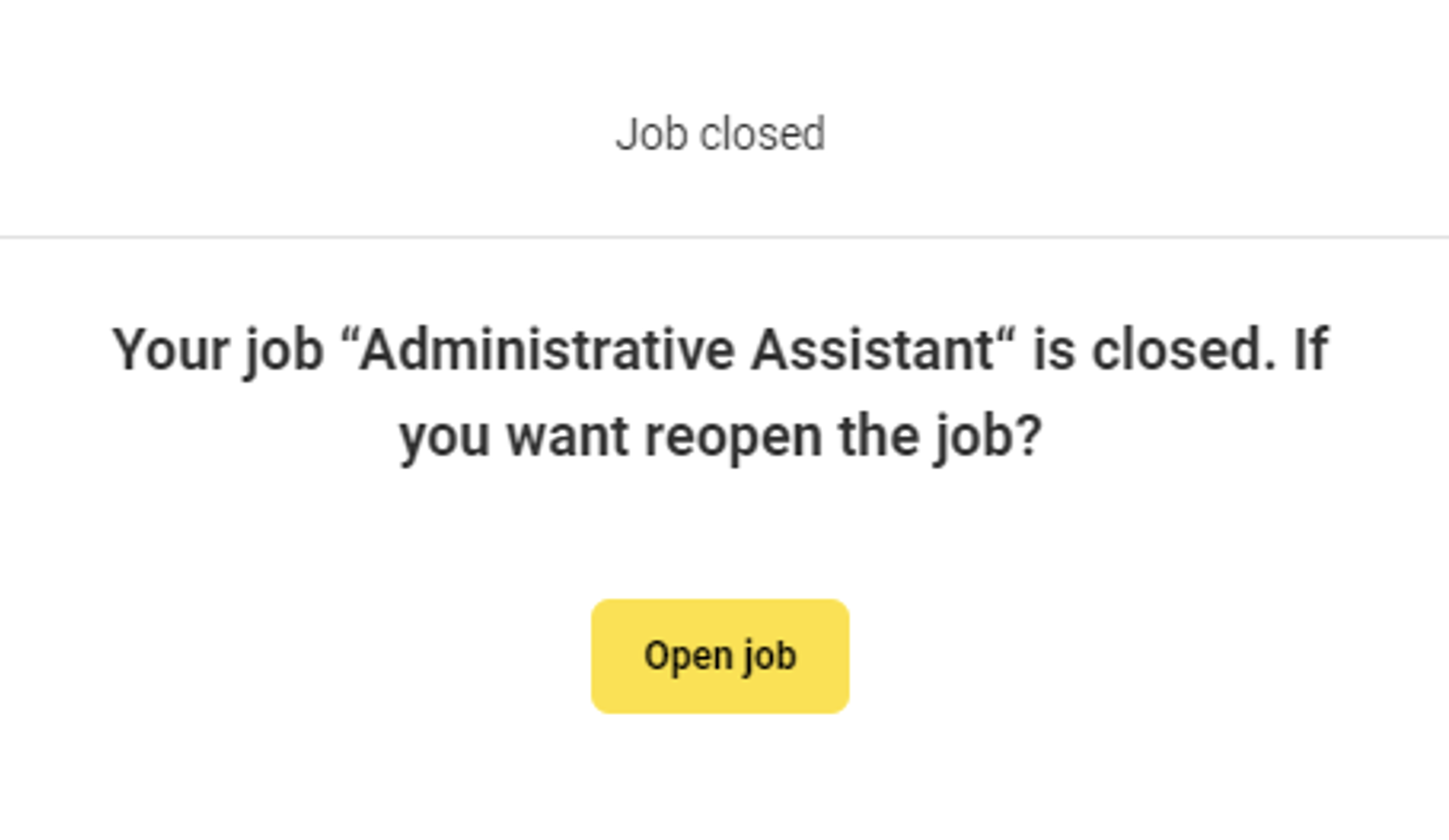
1) Bump job helps you to get more applicants by increasing your job advertisement’s visibility. You will need to purchase Snatchcoins to bump job. To see how much coins you need, go under your job posting, select “Bump job” as shown below.
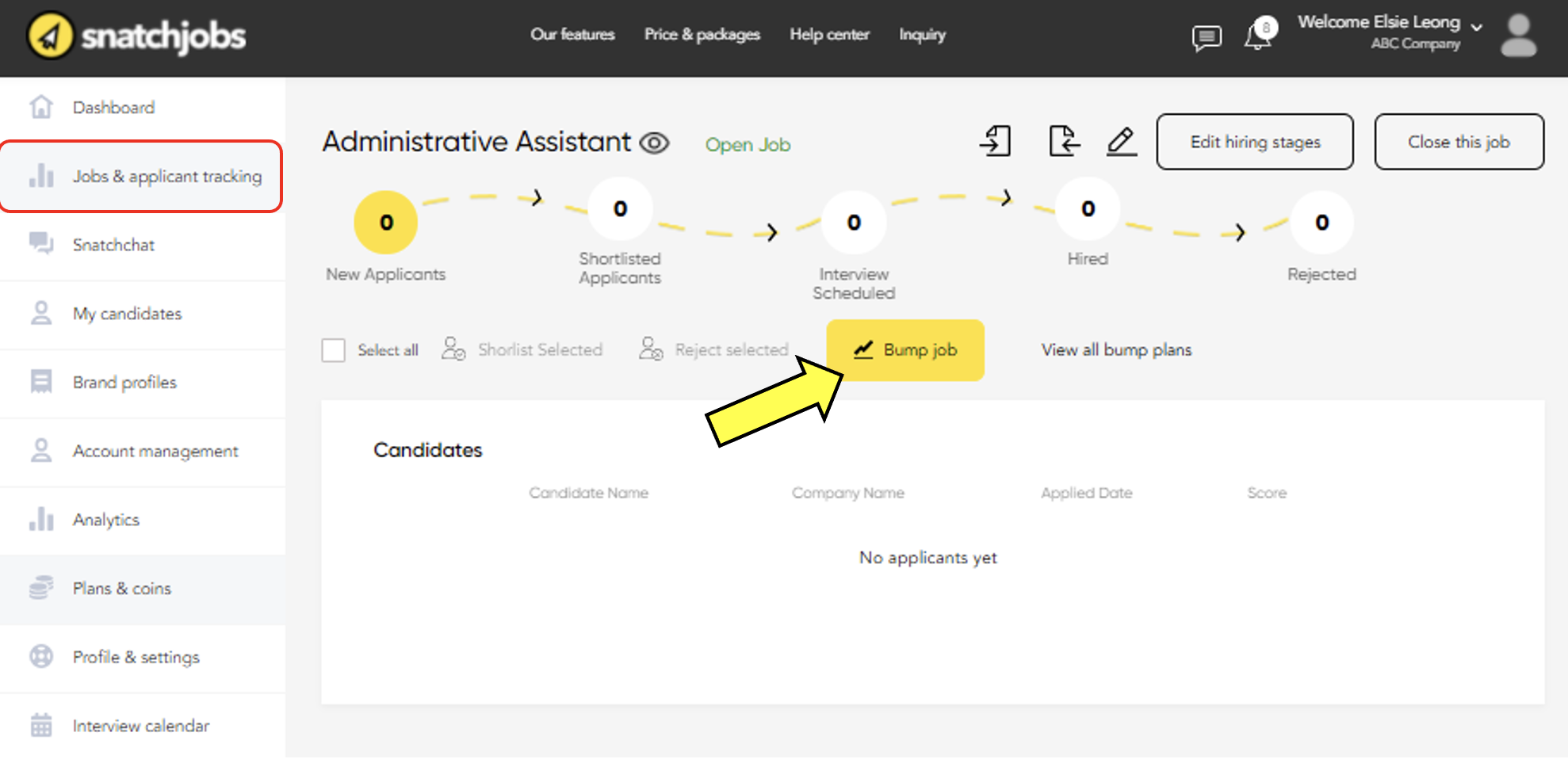
2) It will show you how much Snatchcoins you need to purchase a bump plan. Please note that you can only bump your job post once every 24 hours.

3) To confirm that you would like to purchase this bump plan, select “Yes”.

4) An email will be sent to you when you purchased a bump plan with the subject “Bump plan purchased”.
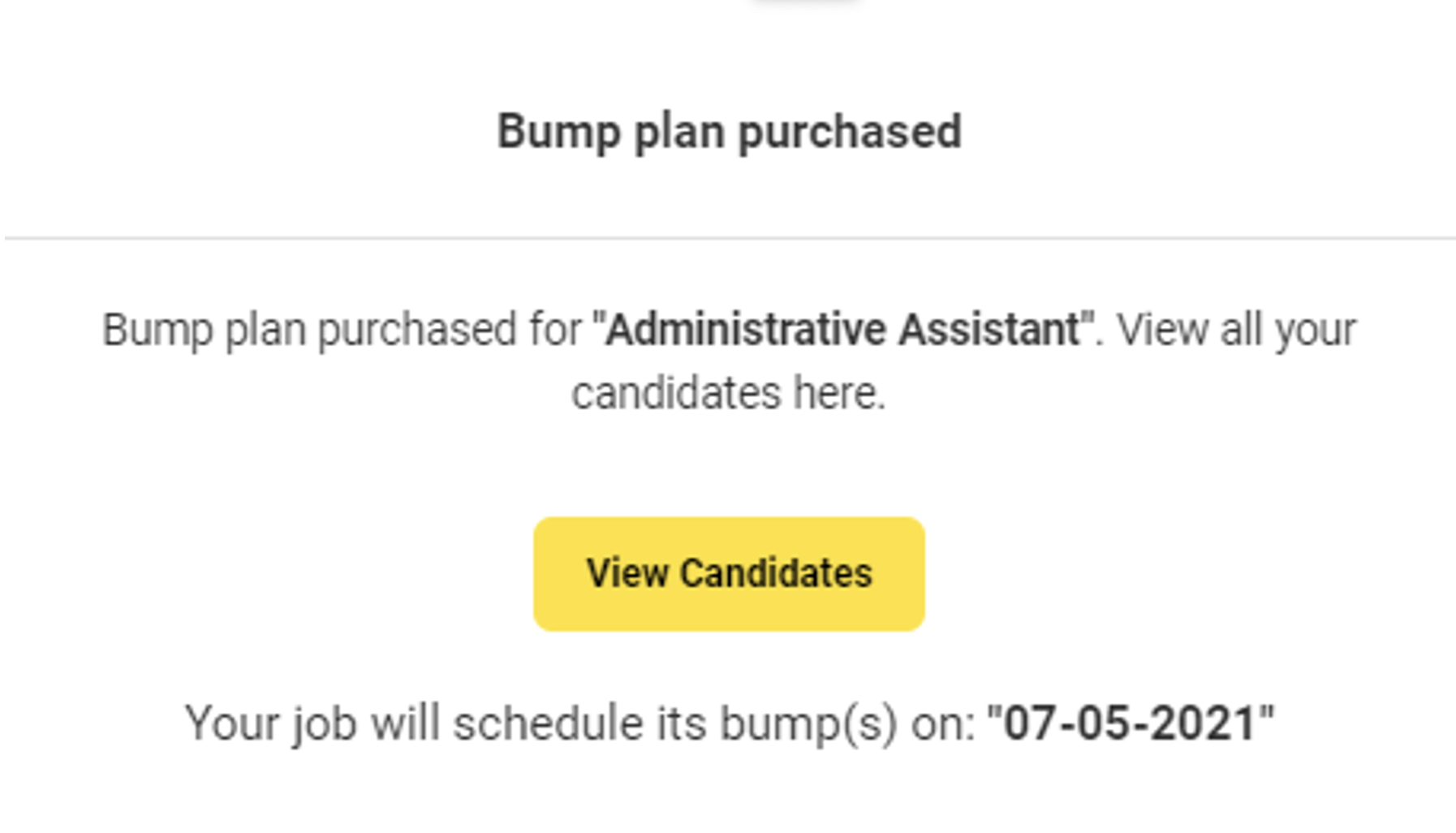
5) To see all your bump activities, select “View all bump plans”.
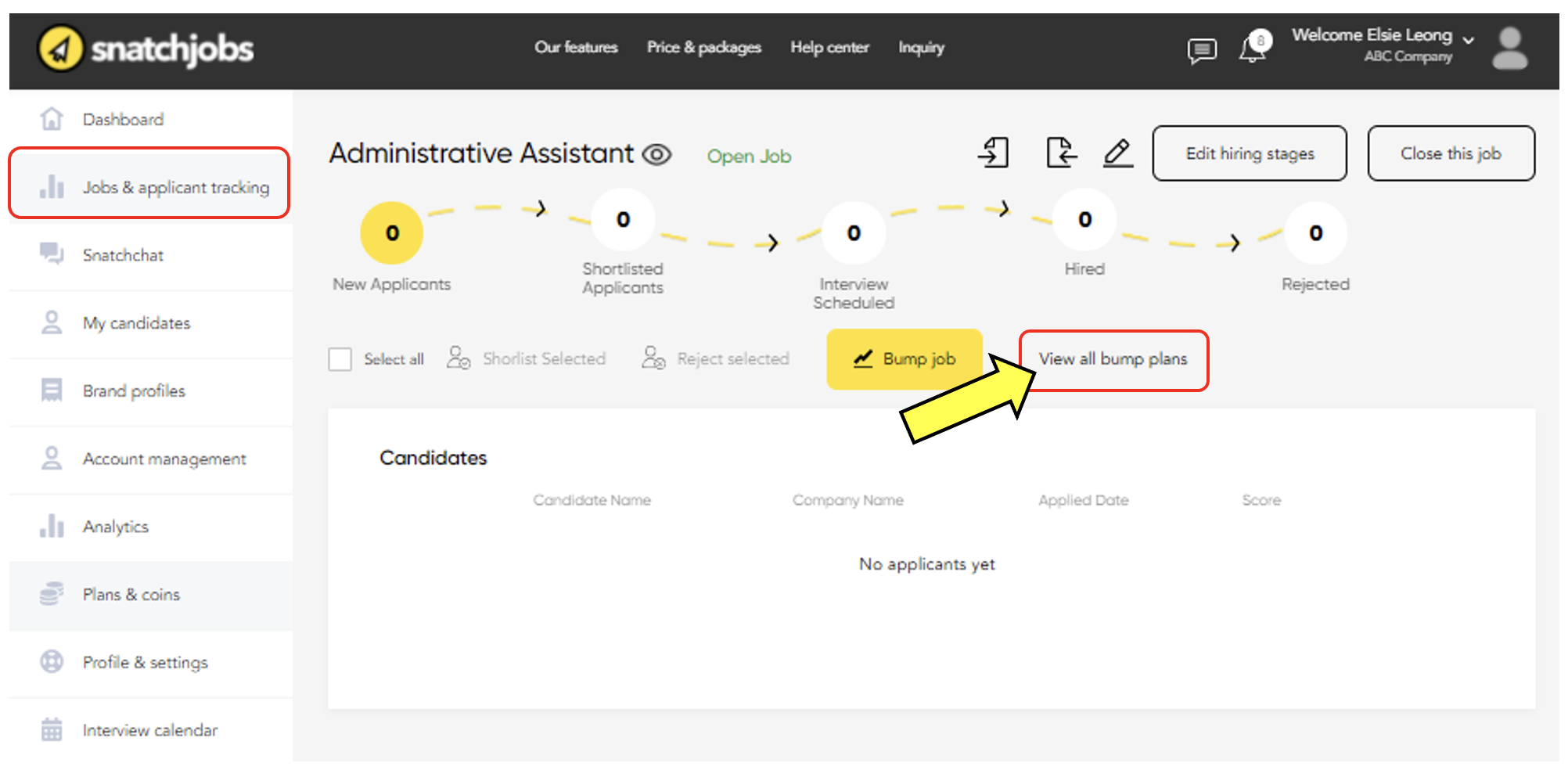
6) All bump plan history will be reflected here.

1) To post a job, go under dashboard -> Jobs & Applicant tracking, click “Post a job”.
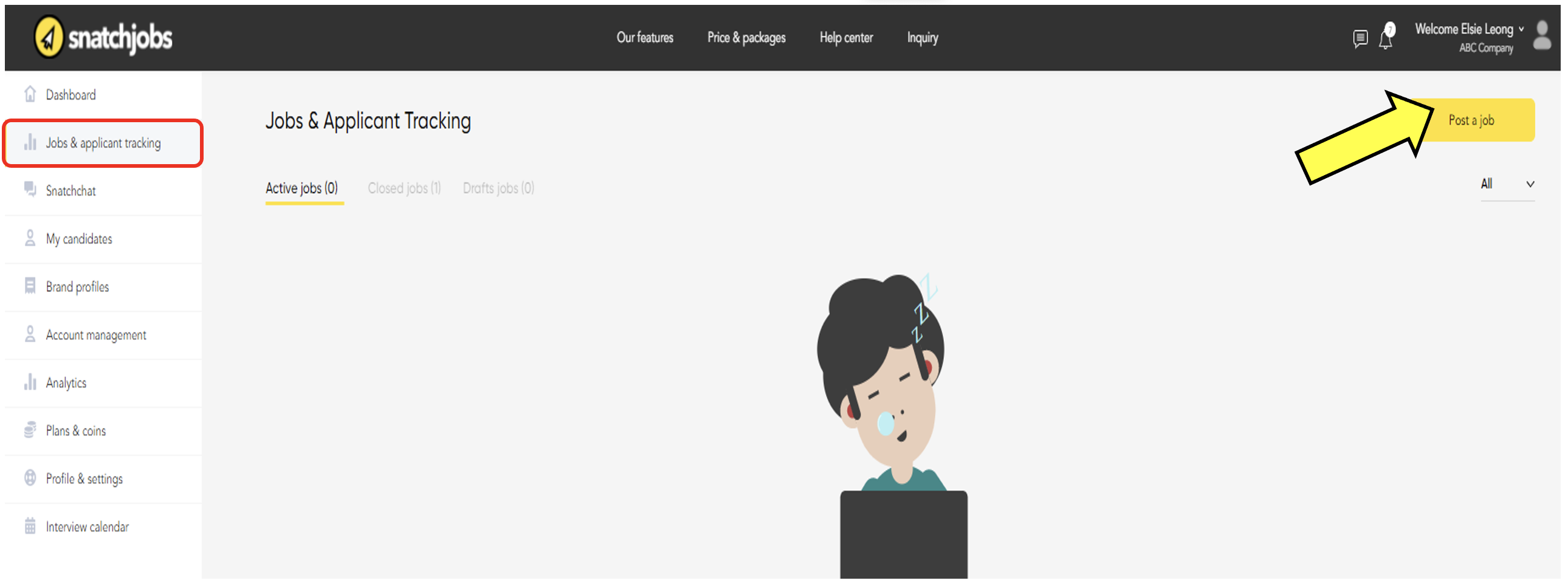
2) Fill up the job information that you are posting about.

3) Once done, select “Finish”.
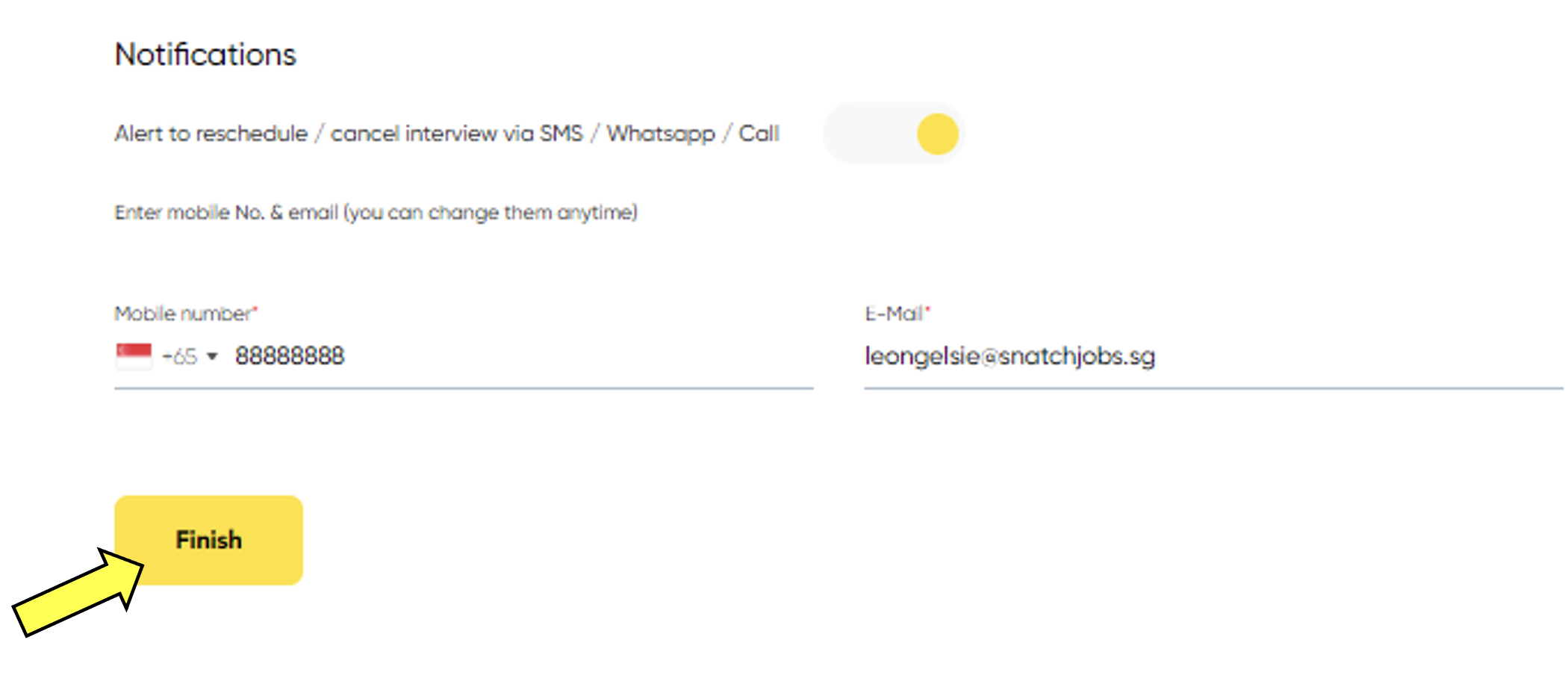
4) An option will pop up to ask if you would like to add automated questionnaire for the candidates to answer. This will be a great option to help identify the best suitable candidate based on the job qualification you look out for.
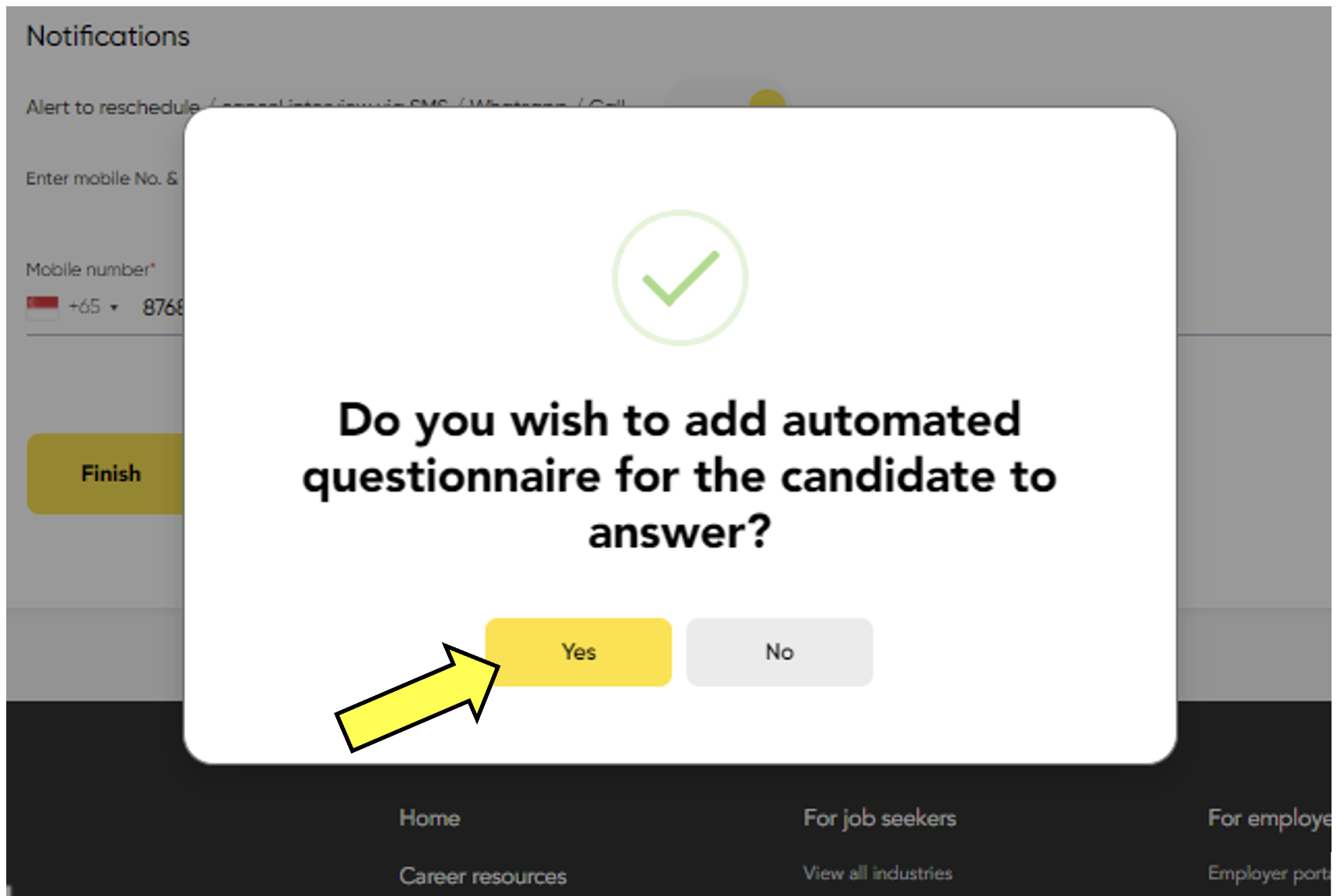
5) By clicking yes, it will bring you this page. By default, some messages are drafted for you ready to use it. The questionnaire has a point system that helps you find the best suitable candidate based on their selected responds. Additionally, you have the option to custom questions to the interview bot.

6) The point systems have 4 different points ranging from 0 to 100. Customise score based on your job requirement. The higher the points the candidates earn, the more suitable they are to the job posting. For example, you would prefer someone with higher experience thus, you can allocate higher points for people that have longer experience.

7) Once you are done with your questionnaire, select “Submit”.
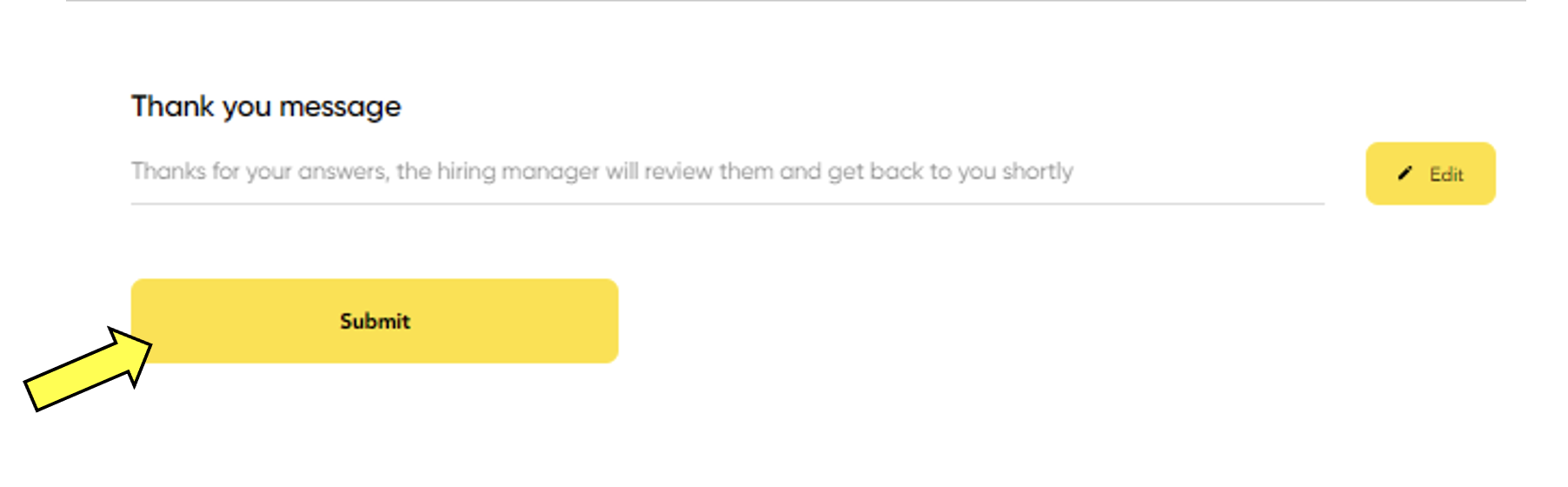
8) Once you submit, your job will be successfully posted. Now, you have the option to choose if you want our candidates to contact you directly.

9) By selecting yes, you can select your communication methods that applicants can contact you by.
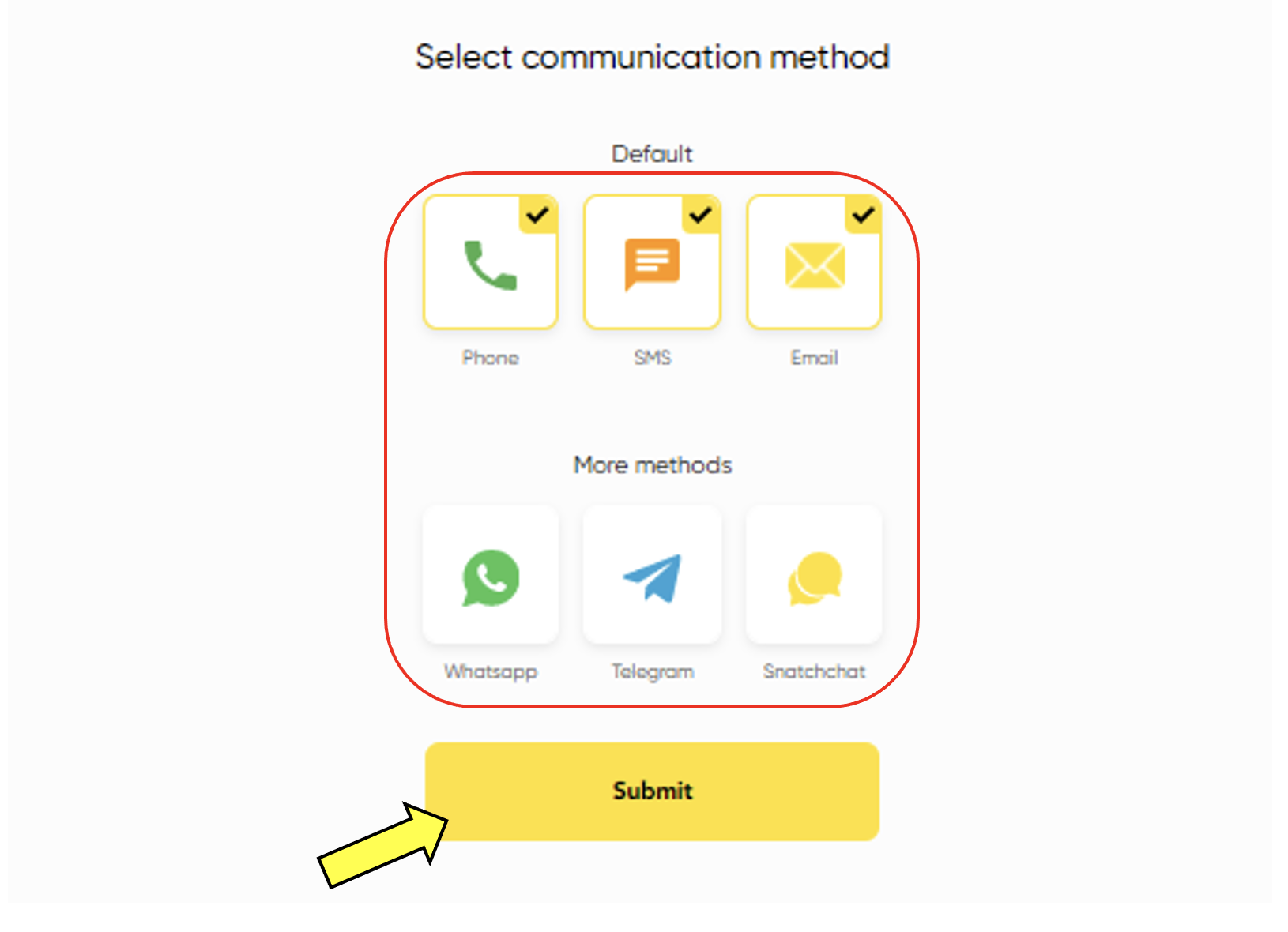
10) Once it is successfully posted, you can get information regarding the job post here. Additionally, an email with the subject “New Job Post” will be send to you to confirm that your posting is up! Click on the job position you would like to track on.
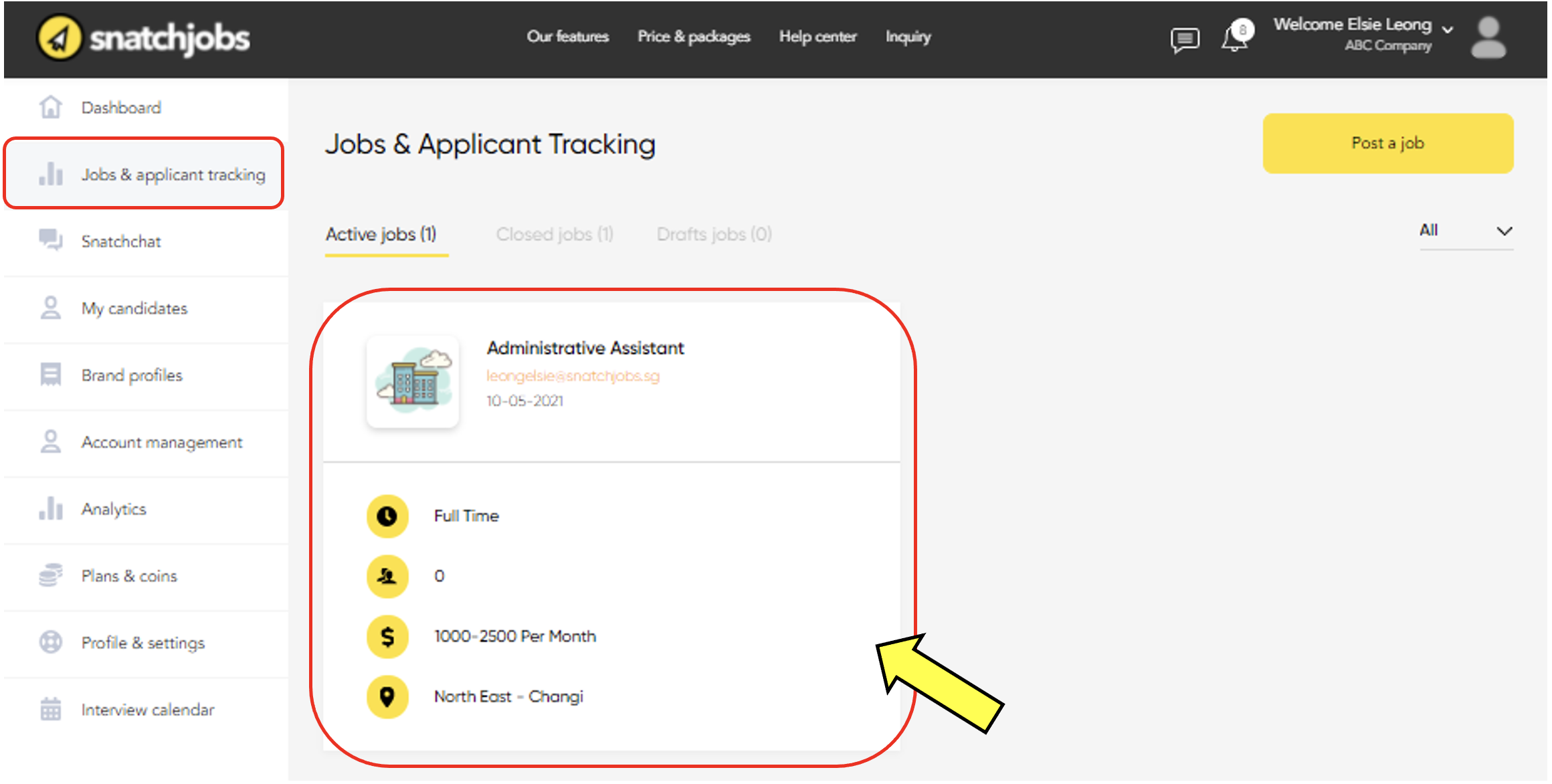
11) You will be able to see a list of applicants who has applied for the job below.

12) You can click on “View Profile” of your candidates for registered users.
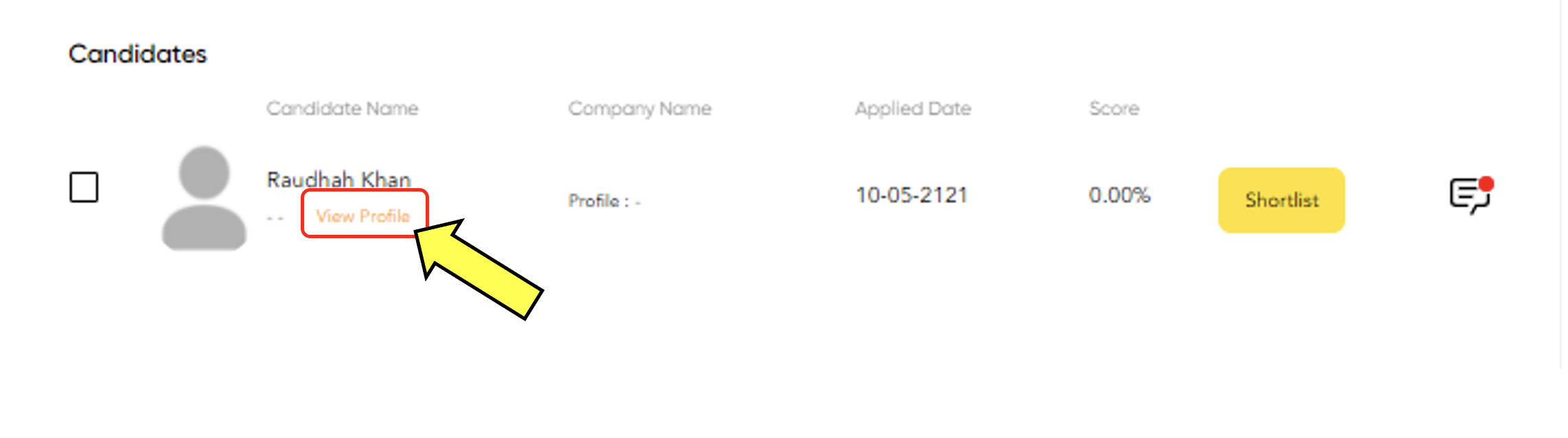
13) By viewing profile, you will have an overview of the applicant. You will be able to find their contact information’s and questions they answered. Additionally, you can also shortlist, reject or share their profile via email.
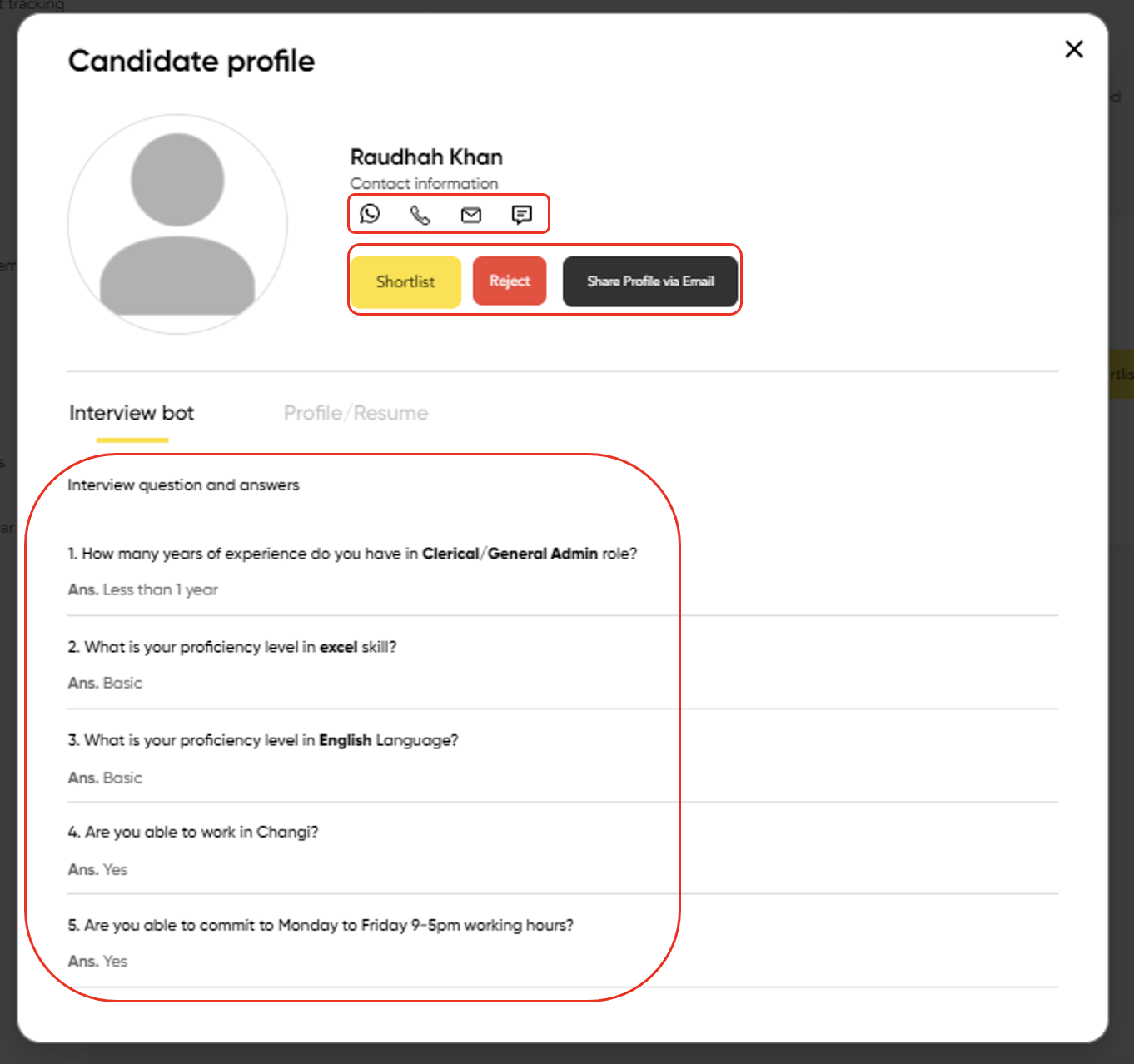
14) All shortlisted candidates by you will be placed under “My candidates”.

15) You can also view candidate’s score based on the questionnaire you created.
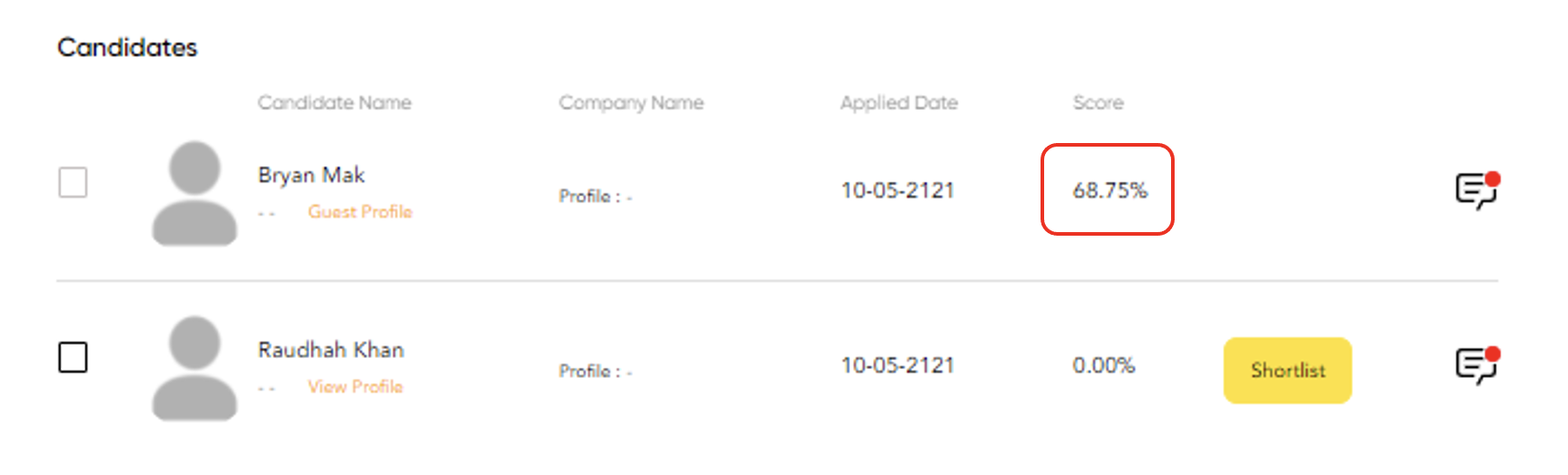
16) Should you choose to contact the candidate; you may select the mode of contact here.

17) If you would like to edit or update your job posting, you can select on the pencil logo.
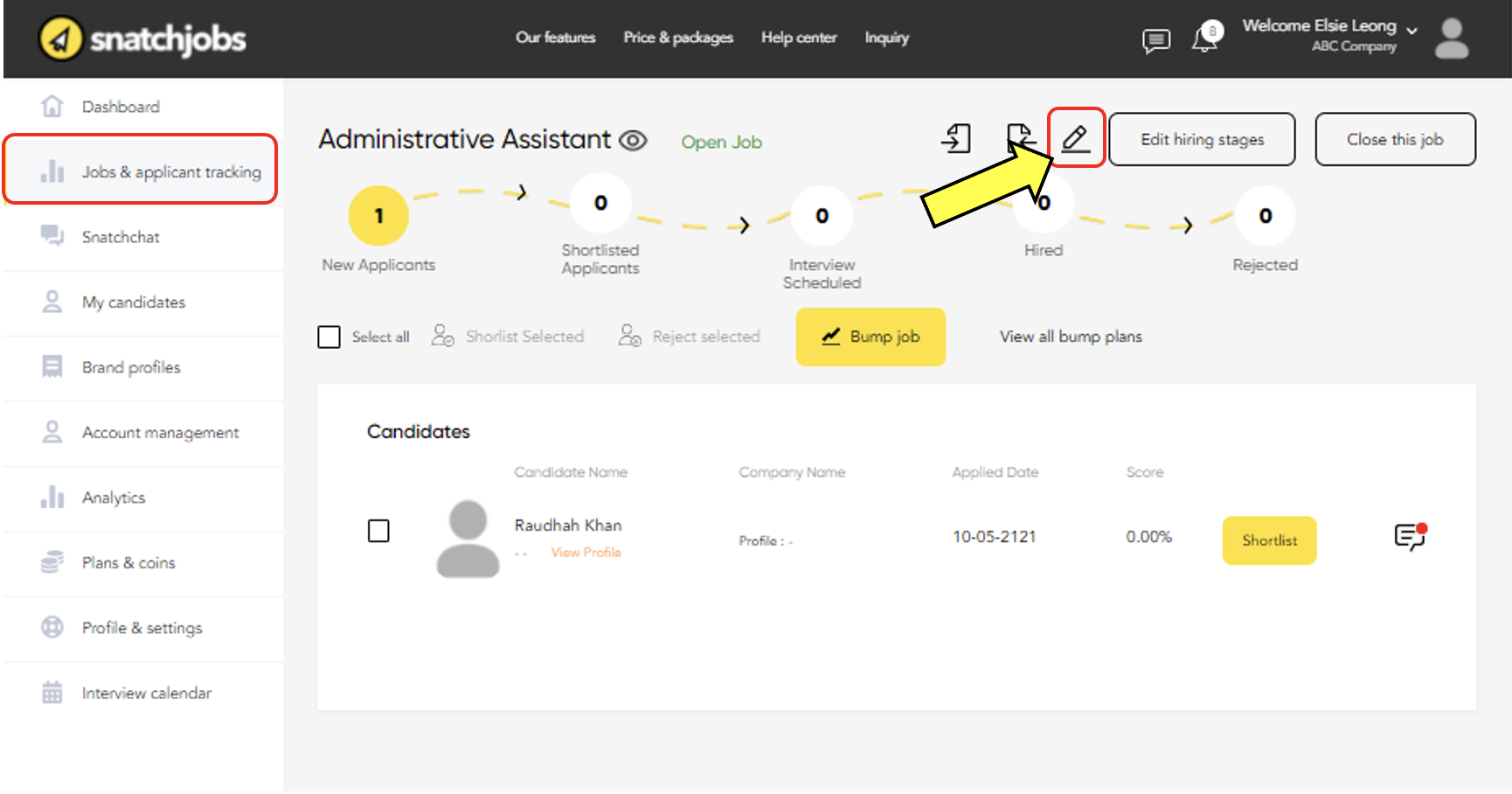
18) You can choose the close the job position anytime you want by selecting here. Similarly, if you wish to open the job after closing, you can select on the same button.
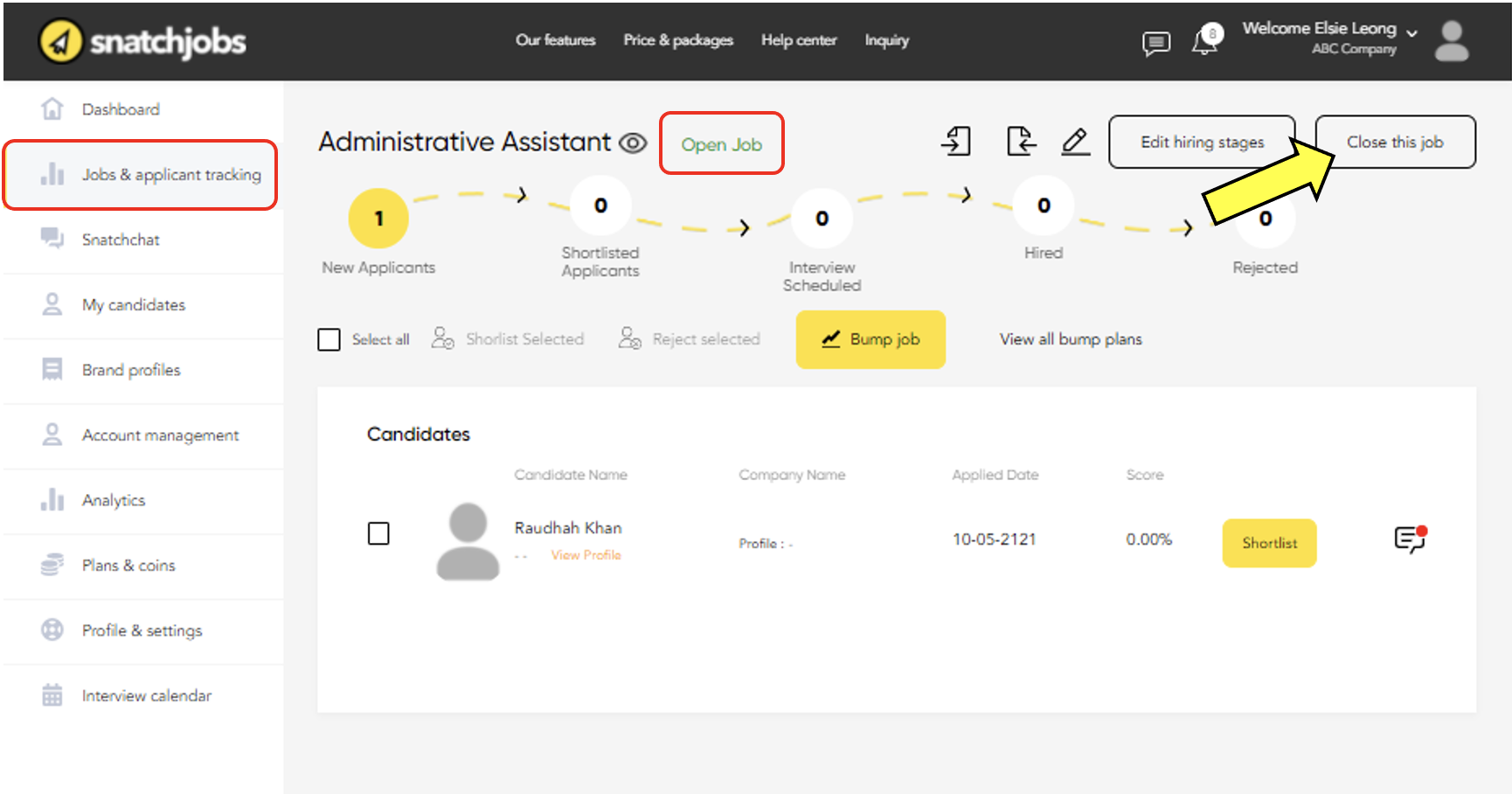
19) To confirm that you would like to close this job, select “Yes”.
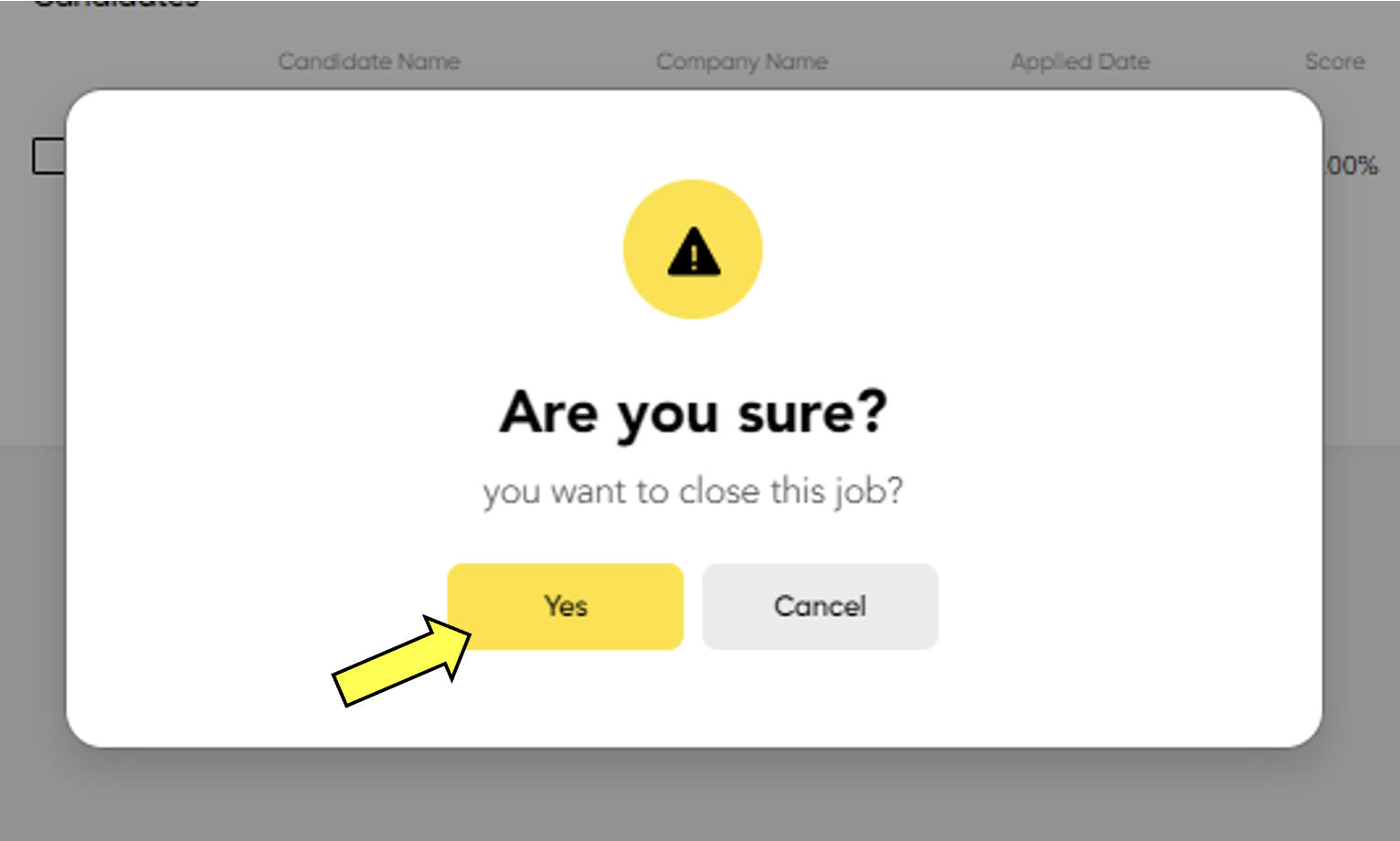
20) Once job is closed, an email notification will be sent to you with the subject “Closed job”.
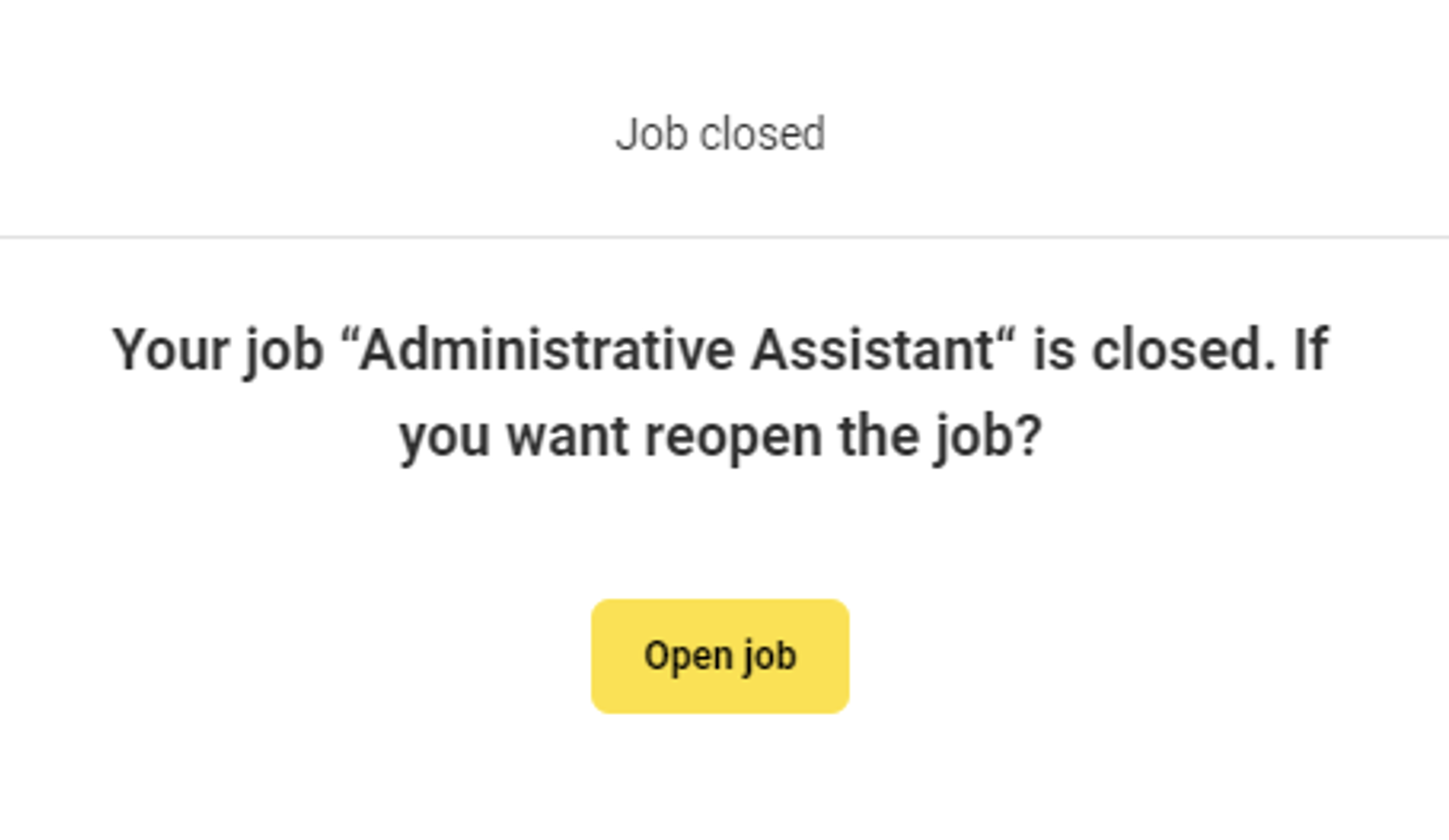
1) Under Price & Package found at the top tab, this is where you can purchase Snatchcoins to purchase bump plan for your job advertisement.
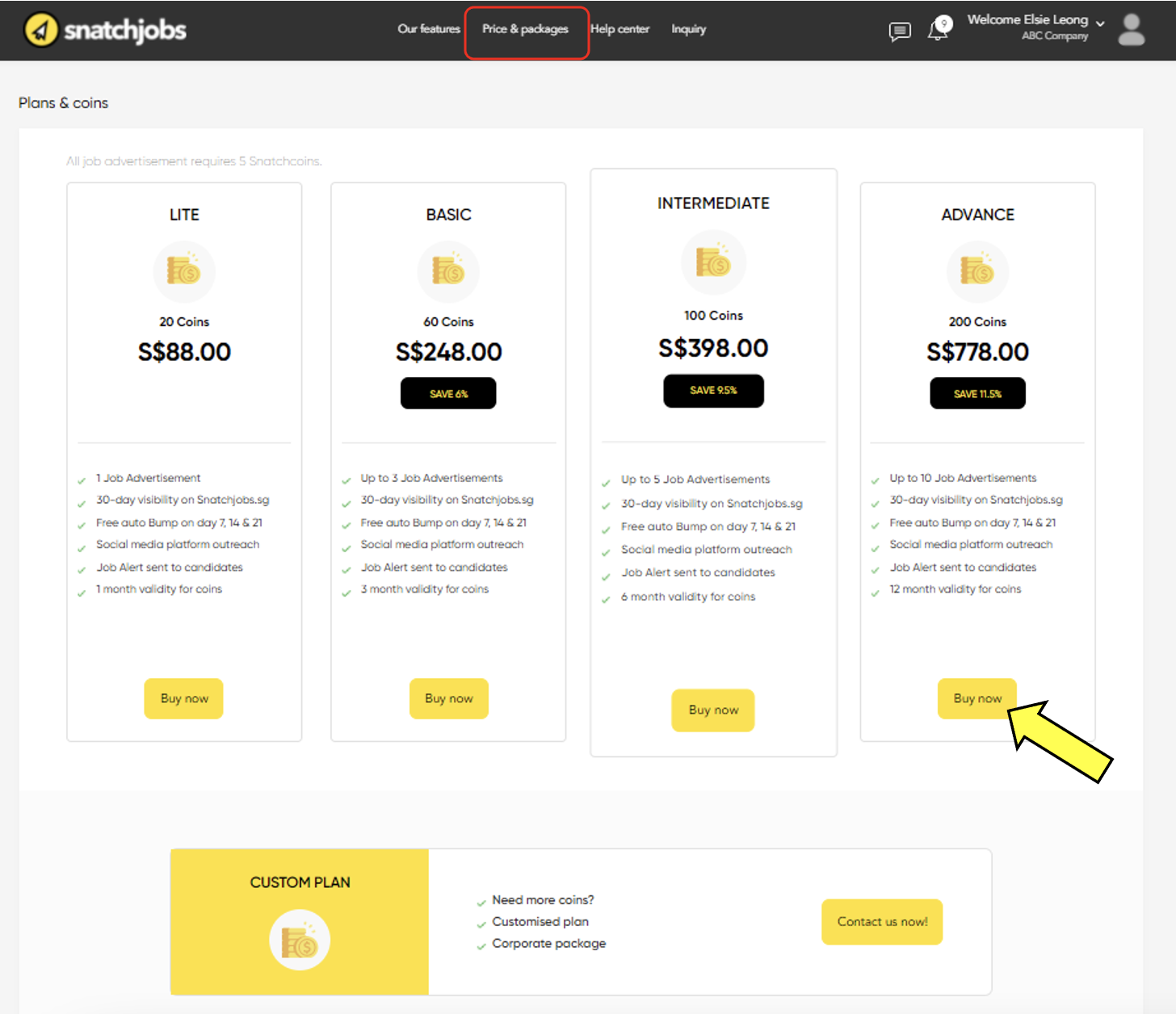
2) Take note of the terms of purchase before accepting to purchase the Snatchcoins.

COMING SOON!